One common issue many users face is accidentally formatting their SD cards, leading to the loss of valuable images. Whether it’s a cherished family vacation snapshot or a stunning landscape photograph, the thought of losing these images can be devastating.
Formatting an SD card is often perceived as a death knell for the files stored within it. Fortunately, this is not always the case. When you format an SD card, the data isn’t necessarily erased; instead, the file system is reset, marking the space as available for new data. As long as the previous data hasn’t been overwritten by new files, there’s a good chance that you can recover your lost images.
To effectively recover images from a formatted SD card, it’s essential to understand what happens during the formatting process. When you format a card, the system typically performs two main actions:
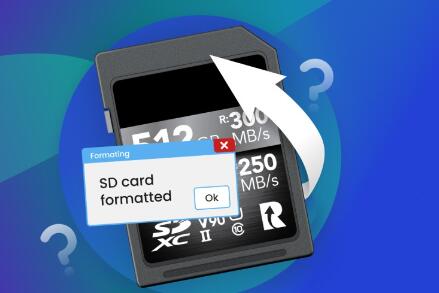
File System Reset: The card’s file system (like FAT32. exFAT, or NTFS) is reinitialized. This action removes the directory structure that tells the operating system where the files are located.
Space Marking: The space previously occupied by the files is marked as available for new data. Importantly, the actual image data remains on the card until it is overwritten by new files.
This means that the potential for recovery exists, but the success of recovery largely depends on the actions taken after formatting the card. The longer you wait to recover your files and the more you use the card, the lower your chances of recovery become.
Step-by-Step Recovery Process
Stop Using the SD Card: Immediately after formatting the SD card, cease any further use. This is crucial to prevent new data from overwriting the old data that you want to recover.
Choose Recovery Software:
Panda Assistant is a versatile data recovery software designed to help users recover lost or deleted files from various storage devices, including hard drives, SSDs, USB flash drives, and SD cards. With its user-friendly interface, Panda Assistant makes the recovery process straightforward, even for those with limited technical knowledge.
The software employs advanced scanning algorithms to locate recoverable files, regardless of whether they were accidentally deleted, lost due to formatting, or rendered inaccessible due to corruption. Users can initiate a quick scan for recent deletions or a deep scan for more extensive recovery needs, which is particularly useful for retrieving files from formatted or damaged drives.
Download and Install Recovery Software: Choose one of the recovery software options and install it on your computer. Ensure that the SD card is not connected during installation to avoid any chance of overwriting the data.
Connect the SD Card: Use an SD card reader to connect the formatted card to your computer. Ensure the card is recognized by the system before proceeding.
Run the Recovery Software: Open the recovery software and select the SD card as the location to scan for recoverable files. Follow the on-screen instructions to initiate the scan.
Scan for Deleted Files: Allow the software to complete the scan. This process may take some time, depending on the size of the SD card and the complexity of the file system.
Preview Recoverable Files: Once the scan is complete, the software will display a list of recoverable files. Many programs allow you to preview the images to verify their integrity before recovery.
Select and Recover Files: Choose the images you wish to recover and specify a destination folder on your computer to save them. Avoid saving recovered files back to the SD card to prevent overwriting.
Check Recovered Files: After the recovery process, navigate to the specified folder and verify that the images are intact and usable. If some files appear corrupted or unviewable, this may indicate they were partially overwritten.
Tips for Successful Data Recovery
Act Quickly: The sooner you attempt recovery after formatting, the higher your chances of success.
Use Reliable Software: Stick to reputable data recovery tools to minimize the risk of further data loss.
Avoid Writing New Data: Refrain from using the SD card for new photos or files until you are sure the data has been successfully recovered.
Back Up Data Regularly: To prevent future losses, maintain regular backups of your images, either on cloud storage or external drives.
Preventing Future Data Loss
Once you’ve successfully recovered your images, consider implementing some strategies to minimize the risk of future data loss:
Regular Backups: Use external hard drives or cloud services to back up your photos regularly. Automating this process can help ensure that you don’t lose valuable images again.
Use Reliable Hardware: Invest in high-quality SD cards and card readers to reduce the likelihood of corruption and formatting issues.
Safely Eject SD Cards: Always use the “eject” function on your computer before removing the card to avoid data corruption.
Be Cautious with Formatting: Before formatting an SD card, double-check that you have all important files saved elsewhere.
Learn Basic Troubleshooting: Familiarize yourself with common SD card issues and how to troubleshoot them to prevent accidental formatting.
About us and this blog
Panda Assistant is built on the latest data recovery algorithms, ensuring that no file is too damaged, too lost, or too corrupted to be recovered.
Request a free quote
We believe that data recovery shouldn’t be a daunting task. That’s why we’ve designed Panda Assistant to be as easy to use as it is powerful. With a few clicks, you can initiate a scan, preview recoverable files, and restore your data all within a matter of minutes.
Subscribe to our newsletter!
More from our blog
See all postsRecent Posts
- Recovered go pro videos corrupt 2024-11-22
- How to restore deleted videos from computer? 2024-11-22
- How do i recover my photos? 2024-11-22










