Television has evolved tremendously over the years, transitioning from VHS tapes to digital recordings stored on hard drives, cloud services, and streaming platforms. Losing a cherished TV recording can be disheartening, especially when it contains a memorable moment or an episode that can’t be found elsewhere.
1. TV Recording Systems
Before diving into recovery methods, it’s essential to understand the systems used for TV recordings:
DVRs (Digital Video Recorders): These devices store recorded content on internal or external hard drives. Popular brands include TiVo, Dish Network, and DirecTV.
Smart TVs: Many modern TVs allow users to record shows directly onto a built-in hard drive or USB storage.
Streaming Services: Platforms like Hulu, YouTube TV, and Netflix may allow users to download or save content temporarily.
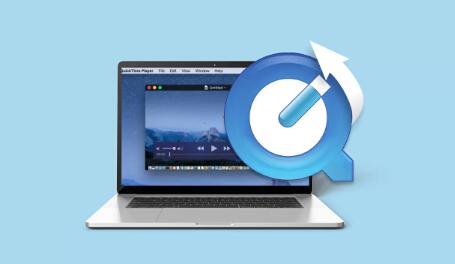
2. Common Causes of Deleted Recordings
Several factors can lead to the accidental deletion of TV recordings:
User Error: Accidental deletion during routine operations.
Storage Limitations: DVRs and smart TVs often have storage limits; older recordings may be overwritten to make space for new ones.
Software Glitches: Occasionally, system updates or software malfunctions can lead to loss of recordings.
Hardware Failures: Hard drive failures can result in lost recordings.
3. Initial Recovery Steps
When you realize that recordings have been deleted, take these initial steps:
3.1 Check the Deleted Items or Recycle Bin
Most DVRs and smart TVs have a “Deleted Items” folder or recycle bin where deleted recordings may be stored temporarily. Here’s how to check:
Access the Menu: Go to your device’s main menu.
Find the Deleted Items Folder: Look for options labeled “Deleted Items,” “Recycle Bin,” or similar.
Restore the Recording: If you find your recording, select it and follow the prompts to restore it.
3.2 Restart the Device
Sometimes, simply restarting your DVR or smart TV can resolve temporary glitches that might make recordings appear missing.
4. Advanced Recovery Techniques
If initial steps don’t yield results, consider these advanced recovery methods.
4.1 Use Built-in Recovery Features
Some DVRs and smart TVs come with built-in recovery features. Check your user manual or the manufacturer’s website for instructions on accessing these features.
4.2 Contact Customer Support
If your recordings are still missing, consider reaching out to the customer support of your DVR or streaming service. They may have additional recovery options available or specific steps tailored to your device.
5. Using Data Recovery Software
For recordings stored on external drives or USB devices, data recovery software can be effective. Here’s how to use it:
5.1 Choose the Right Software
Panda Assistant is an innovative data recovery software designed to help users effortlessly recover lost or deleted files from various storage devices, including SD cards, external hard drives, USB drives, and more. With a user-friendly interface, it caters to both novice and experienced users, ensuring that anyone can navigate the recovery process with ease.
The software employs advanced algorithms to scan storage devices thoroughly, identifying recoverable files that may have been lost due to accidental deletion, formatting, or corruption. Panda Assistant supports a wide range of file types, including documents, photos, videos, and audio files, making it versatile for various recovery needs.
Additionally, Panda Assistant offers features such as previewing recoverable files before restoration, allowing users to selectively recover only the data they need. Its fast scanning capabilities minimize downtime, and its reliable performance ensures that users can trust their data is in good hands.
5.2 Installation and Setup
Download the Software: Obtain it from the official website.
Install the Program: Follow the installation prompts and launch the software.
5.3 Scan the Device
Connect the External Drive: If your recordings were stored on an external device, connect it to your computer.
Select the Drive to Scan: Choose the appropriate drive in the recovery software.
Initiate the Scan: Start the scan, which may take time depending on the drive’s size.
5.4 Review and Recover Files
Check Scanned Results: After the scan, review the recovered files.
Filter for Video Files: Use filters to narrow down the search to video formats (e.g., MP4. AVI).
Recover Selected Files: Select the desired recordings and follow the prompts to restore them.
6. Preventing Future Loss
Once you’ve recovered your recordings (or even if you haven’t), consider these preventive measures:
6.1 Regular Backups
Cloud Storage: Use cloud services to store essential recordings.
External Hard Drives: Regularly back up recordings to an external hard drive.
6.2 Increase Storage Capacity
If your DVR or smart TV has limited storage, consider upgrading or adding external storage options.
6.3 Monitor Device Health
Keep an eye on your device’s performance. Regularly check for software updates and run diagnostics to catch potential issues early.
7. FAQs about Recovering Deleted TV Recordings
Q1: Can I recover deleted recordings from a streaming service?
A: Generally, streaming services do not allow recovery of deleted downloads. However, you may be able to rewatch the content if it’s still available on the platform.
Q2: How long do deleted recordings stay in the Deleted Items folder?
A: This varies by device. Some may keep items for a limited time before permanently deleting them.
Q3: Is there any software specifically designed for DVR recovery?
A: Some software may specialize in DVR recovery, but results can vary. It’s best to consult your DVR’s manufacturer for recommendations.
About us and this blog
Panda Assistant is built on the latest data recovery algorithms, ensuring that no file is too damaged, too lost, or too corrupted to be recovered.
Request a free quote
We believe that data recovery shouldn’t be a daunting task. That’s why we’ve designed Panda Assistant to be as easy to use as it is powerful. With a few clicks, you can initiate a scan, preview recoverable files, and restore your data all within a matter of minutes.
Subscribe to our newsletter!
More from our blog
See all postsRecent Posts
- How to recover a deleted slide in powerpoint? 2025-02-27
- How to recover deleted capcut videos? 2025-02-27
- How to recover a file deleted from a shared drive? 2025-02-27










