When you accidentally format a drive, the situation can feel dire. Whether it’s a hard drive, USB flash drive, or SD card, losing data due to formatting can be distressing. Fortunately, free formatted data recovery software can help retrieve your lost files without incurring any costs.
Formatting a storage device prepares it for use by the operating system. This process creates a new file system, such as NTFS, FAT32. or exFAT, and erases the existing directory structure. However, formatting doesn’t immediately delete the data; instead, it marks the space as available for new data, making it crucial to stop using the device immediately to avoid overwriting.
Types of Formatting
Quick Format: This type of format deletes the file system structure but does not overwrite the data. It is faster and easier but provides no real data erasure.
Full Format: This process scans the disk for errors and overwrites the data, making it less likely to recover files afterward.
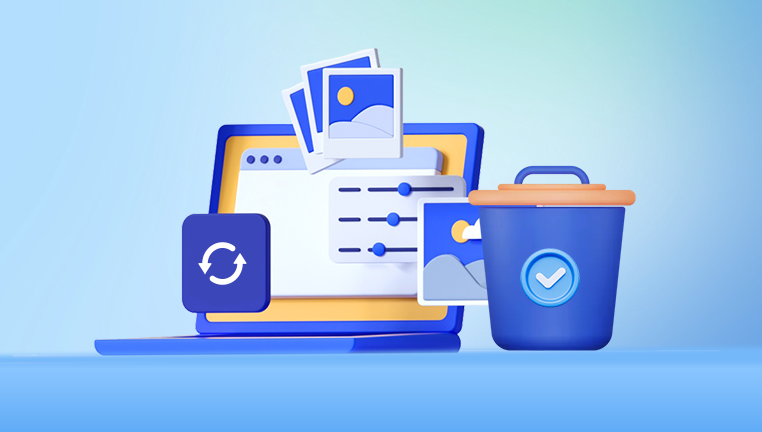
Why Use Free Data Recovery Software?
Free formatted data recovery software provides an accessible solution for users who cannot afford expensive data recovery services. Many of these tools offer powerful features, allowing users to recover a variety of file types from different storage devices.
Advantages of Using Free Software
Cost-Effective: No financial investment is needed, making it accessible for personal and small business use.
User-Friendly: Most free recovery tools come with intuitive interfaces, enabling users with little technical knowledge to navigate easily.
Variety of Features: Many free tools offer advanced scanning options, recovery of various file types, and support for multiple storage devices.
Top Free Formatted Data Recovery Software
Here’s a detailed overview of some of the best free formatted data recovery software available:
1. Panda Assistant
Panda Assistant offers an effective free data recovery solution specifically designed to help users recover files from formatted drives. Whether you’ve accidentally formatted a USB drive, SD card, or external hard drive, Panda Assistant simplifies the recovery process, making it accessible for everyone.
With its intuitive interface, the software guides users through each step of the recovery process. It employs advanced scanning algorithms to search for lost data, even after a format, allowing for the retrieval of various file types, including documents, photos, and videos.
One of the standout features of Panda Assistant is its ability to preview recoverable files before restoring them. This ensures that you can choose exactly what you need, streamlining the recovery process.
2. EaseUS Data Recovery Wizard Free
Overview: EaseUS Data Recovery Wizard Free is known for its user-friendly interface and powerful recovery capabilities. The free version allows recovery of up to 2GB of data.
Key Features:
Supports a wide range of file formats.
Offers both quick and deep scan options.
Ability to recover data from various devices, including laptops and external drives.
Preview function before recovery.
How to Use EaseUS Data Recovery Wizard Free:
Download and install the software.
Open the application and select the formatted drive.
Click on “Scan” to begin searching for recoverable files.
After the scan, browse through the files, select what you want to recover, and click “Recover.”
3. TestDisk
Overview: TestDisk is a powerful open-source data recovery software that can recover lost partitions and make non-booting disks bootable again. It is suitable for more advanced users.
Key Features:
Supports multiple file systems, including NTFS, FAT32. and ext2.
Can recover deleted partitions.
Works on a variety of operating systems, including Windows, Mac, and Linux.
How to Use TestDisk:
Download and extract TestDisk.
Run the program and select the drive to analyze.
Choose “Analyze” to scan for lost partitions.
Follow the on-screen instructions to recover partitions and files.
4. PhotoRec
Overview: PhotoRec is a companion tool to TestDisk designed specifically for recovering lost files, including photos, videos, and documents. It works on many platforms and supports numerous file formats.
Key Features:
Recovers a wide range of file types.
Works on various devices, including hard drives, USB drives, and memory cards.
Can recover files from damaged or corrupted drives.
How to Use PhotoRec:
Download and install PhotoRec.
Run the application and select the drive from which you want to recover files.
Choose the file system type and proceed with the scan.
Select the output directory for recovered files.
Wait for the process to complete and check the output folder for recovered files.
5. MiniTool Power Data Recovery Free
Overview: MiniTool Power Data Recovery Free is a versatile recovery tool that supports a range of file types and storage devices. The free version allows for the recovery of up to 1GB of data.
Key Features:
Easy-to-navigate interface.
Supports multiple storage devices, including SSDs and external drives.
Allows for previewing files before recovery.
How to Use MiniTool Power Data Recovery Free:
Download and install the software.
Launch the application and select the drive to scan.
Click on “Scan” and wait for the process to finish.
Review the found files, select the ones you wish to recover, and save them to a different location.
6. Disk Drill
Overview: Disk Drill is a popular data recovery software known for its user-friendly interface and robust recovery options. The free version allows recovery of up to 500MB of data.
Key Features:
Supports over 400 file formats.
Offers a quick and deep scan option.
Includes data protection features to prevent future loss.
How to Use Disk Drill:
Download and install Disk Drill.
Open the software and select the formatted drive.
Choose the type of scan and click “Search for lost data.”
After the scan, preview the files and select what to recover.
Click “Recover” and save files to a safe location.
Best Practices for Using Free Data Recovery Software
Act Quickly: The sooner you attempt recovery after formatting, the better your chances of success.
Avoid Writing New Data: Do not save new files to the formatted drive until recovery is complete to prevent overwriting.
Use a Different Drive for Recovery: Always save recovered files to a different drive to avoid potential data loss.
Common Challenges and Solutions
1. Incomplete Recovery
Sometimes, free software may not recover all files. This can happen if the data has been partially overwritten. In such cases, consider using multiple recovery tools for better results.
2. Software Limitations
Free versions of recovery tools often come with limitations, such as the amount of data you can recover. If you find yourself consistently needing more data recovery, consider investing in a paid version.
3. Complex File Structures
Some tools may struggle with complex file structures or non-standard file systems. If recovery is critical, seek professional assistance.
Free formatted data recovery software offers a valuable resource for users facing data loss due to formatting. By understanding the various tools available and following the recommended practices, you can enhance your chances of successfully recovering lost files. Whether you choose Recuva, EaseUS Data Recovery Wizard, TestDisk, or any other tool mentioned, each has its strengths and can provide effective solutions for your recovery needs.
About us and this blog
Panda Assistant is built on the latest data recovery algorithms, ensuring that no file is too damaged, too lost, or too corrupted to be recovered.
Request a free quote
We believe that data recovery shouldn’t be a daunting task. That’s why we’ve designed Panda Assistant to be as easy to use as it is powerful. With a few clicks, you can initiate a scan, preview recoverable files, and restore your data all within a matter of minutes.
Subscribe to our newsletter!
More from our blog
See all postsRecent Posts
- Hard drive recovery denver reddit 2025-02-28
- How to recover a deleted slide in powerpoint? 2025-02-27
- How to recover deleted capcut videos? 2025-02-27










