They are convenient for transferring files, backing up data, and providing additional storage. However, data loss can occur unexpectedly due to various reasons, including accidental deletion, formatting, corruption, or physical damage. When this happens, having reliable data recovery software is crucial.
1. User-Friendliness
A straightforward interface is vital, especially if you are not tech-savvy. Look for software that offers easy navigation, simple recovery steps, and clear instructions.
2. Compatibility
Ensure that the software is compatible with your operating system, whether it’s Windows, Mac, or Linux. Some software may also work on multiple platforms, providing more flexibility.
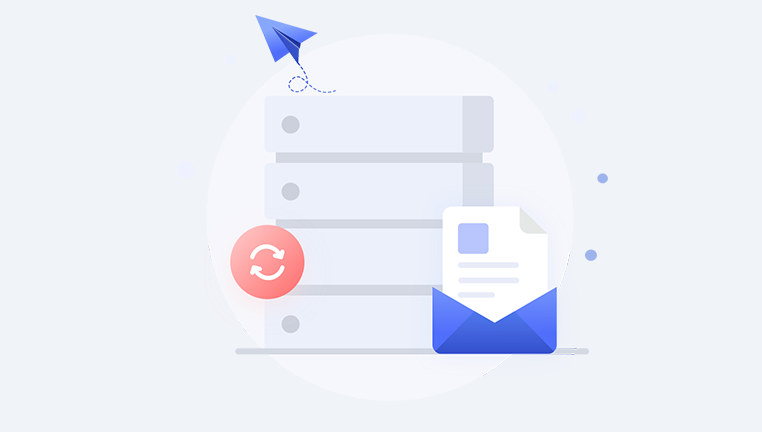
3. Recovery Features
Check if the software can recover various file types, including documents, images, videos, and more. Some tools are specialized in specific file types, while others are more comprehensive.
4. Scanning Modes
Good data recovery software should offer different scanning options. A quick scan can help recover recently deleted files, while a deep scan is necessary for more complex recovery scenarios, such as formatted drives.
5. Customer Support
Look for software that provides access to customer support or a knowledge base. This can be invaluable if you encounter any issues during the recovery process.
Top Free USB Data Recovery Software
1. Panda Assistant
Panda Assistant is an innovative data recovery software designed to help users effortlessly recover lost or deleted files from various storage devices, including USB drives, external hard drives, and memory cards. With its user-friendly interface, Panda Assistant makes the recovery process accessible to everyone, regardless of technical expertise.
Equipped with advanced algorithms, Panda Assistant scans your storage devices thoroughly to locate and restore a wide range of file types, such as documents, photos, videos, and more. Whether you accidentally deleted files, formatted a drive, or experienced a system crash, Panda Assistant is engineered to retrieve your valuable data quickly and efficiently.
Additionally, Panda Assistant prioritizes data integrity and security, making it a trustworthy choice for sensitive information. With regular updates and dedicated customer support, users can rely on Panda Assistant for a seamless recovery experience. Whether you’re a casual user or a professional, Panda Assistant stands out as a powerful tool to safeguard your data and bring peace of mind during data loss situations.
2. TestDisk & PhotoRec
Overview:
TestDisk and PhotoRec are open-source recovery tools designed for more advanced users. TestDisk helps recover lost partitions, while PhotoRec focuses on file recovery.
Key Features:
Supports a wide range of file formats.
Works on various platforms, including Windows, Mac, and Linux.
Capable of recovering files from damaged drives.
Pros:
Powerful and free.
Supports a wide variety of file systems.
Cons:
The user interface is less intuitive and may require technical knowledge.
User Reviews:
Users appreciate the depth of functionality but warn that the learning curve can be steep for those unfamiliar with command-line tools.
3. EaseUS Data Recovery Wizard Free
Overview:
EaseUS Data Recovery Wizard is a popular option with a user-friendly interface and robust recovery features.
Key Features:
Offers a free version with a 2GB recovery limit.
Preview files before recovery.
Supports various file types and storage devices.
Pros:
Easy to navigate and use, making it suitable for beginners.
Fast scanning and recovery processes.
Cons:
The free version has a limit on the amount of data you can recover.
User Reviews:
EaseUS is frequently recommended for its straightforward design and effective recovery capabilities, especially for users who need quick access to their lost files.
4. MiniTool Power Data Recovery Free
Overview:
MiniTool Power Data Recovery is another user-friendly tool designed for quick and effective recovery.
Key Features:
Supports recovery from various devices, including USB drives, HDDs, and SD cards.
Quick and deep scan options.
Allows selective file recovery.
Pros:
Intuitive interface with clear instructions.
Free version available for basic recovery needs.
Cons:
Limited features compared to the paid version.
User Reviews:
Many users find MiniTool effective and appreciate its ease of use, especially for novice users recovering files from USB drives.
5. Disk Drill
Overview:
Disk Drill is a comprehensive data recovery solution that offers a free version with powerful features.
Key Features:
Recovers over 400 file formats.
Provides additional data protection features like Recovery Vault.
Quick and deep scanning modes.
Pros:
Easy to use with a clean interface.
Good success rate for recovery.
Cons:
The free version has limitations on the amount of data you can recover.
User Reviews:
Disk Drill is praised for its versatility and user-friendly design, making it a favorite among both beginners and experienced users.
6. Wise Data Recovery
Overview:
Wise Data Recovery is a lightweight and fast tool that is excellent for quick recovery tasks.
Key Features:
Portable version available for on-the-go recovery.
Supports a variety of file formats.
Quick scanning capabilities for fast results.
Pros:
Minimalistic design makes it easy to use.
Fast recovery process.
Cons:
Limited advanced features compared to some competitors.
User Reviews:
Users appreciate its speed and simplicity, making it ideal for those who need to recover files quickly without complicated procedures.
7. Puran File Recovery
Overview:
Puran File Recovery is a straightforward and effective tool that offers a range of recovery options.
Key Features:
Deep scan mode for thorough file recovery.
Portable version for ease of use on different computers.
Supports various file systems.
Pros:
Simple and efficient operation.
Good recovery success rate for a free tool.
Cons:
The interface may feel outdated to some users.
User Reviews:
Puran File Recovery is well-received for its efficiency and effectiveness, especially for users who prefer simplicity in their recovery tools.
How to Use Free USB Data Recovery Software
Step-by-Step Instructions
Here’s a general guide on how to use these recovery tools effectively:
Stop Using the USB Drive: Immediately stop using the USB drive to prevent data overwriting.
Download and Install the Software: Choose one of the recommended software options and install it on your computer. Ensure it is installed on a different drive than the USB to avoid overwriting lost data.
Connect the USB Drive: Plug in the USB drive you want to recover data from.
Launch the Software: Open the recovery software and select the USB drive from the list of available devices.
Select the Scanning Mode: Choose between a quick scan for recently deleted files or a deep scan for a more thorough recovery.
Begin the Scan: Start the scanning process and wait for it to complete. This may take some time, especially for deep scans.
Preview and Select Files: Once the scan is complete, review the list of recoverable files. Most software allows you to preview files before recovery.
Recover Selected Files: Select the files you wish to recover and choose a safe location on your computer (not on the USB drive) to save the recovered files.
Backup Your Data: After recovery, it’s advisable to back up your important files to prevent future data loss.
Tips for Maximizing Recovery Chances
Act Quickly: The sooner you attempt recovery after data loss, the higher the chances of successful recovery.
Avoid Writing New Data: Do not write any new data to the USB drive until you’ve attempted recovery.
Use Deep Scan if Necessary: If the quick scan does not find your files, use the deep scan option for a more comprehensive search.
Regular Backups: Consider implementing a regular backup routine to minimize future data loss risks.
Frequently Asked Questions (FAQs)
1. Can I recover files after formatting a USB drive?
Yes, many recovery software options can recover files after formatting. However, the success rate depends on how much the drive has been used since the formatting.
2. How do I choose the best recovery software for my needs?
Consider factors such as user-friendliness, compatibility, recovery features, and your specific recovery needs. Reading user reviews can also provide insights into software effectiveness.
3. Is free data recovery software effective?
While free versions can be effective, they often come with limitations, such as a cap on the amount of data you can recover. For extensive recovery needs, a paid version may be necessary.
4. What should I do if recovery software fails to find my files?
If the software does not recover your files, try a different recovery tool or consider professional data recovery services, especially if the data is critical.
5. Can recovery software recover files from a damaged USB drive?
Some software may be able to recover files from a damaged USB drive, but success rates vary. In cases of severe physical damage, professional recovery services may be needed.
Choosing the right USB data recovery software can make a significant difference in your ability to recover lost files. The options listed in this guide are some of the best free solutions available, each offering unique features and advantages.
About us and this blog
Panda Assistant is built on the latest data recovery algorithms, ensuring that no file is too damaged, too lost, or too corrupted to be recovered.
Request a free quote
We believe that data recovery shouldn’t be a daunting task. That’s why we’ve designed Panda Assistant to be as easy to use as it is powerful. With a few clicks, you can initiate a scan, preview recoverable files, and restore your data all within a matter of minutes.
Subscribe to our newsletter!
More from our blog
See all postsRecent Posts
- Recovered go pro videos corrupt 2024-11-22
- How to restore deleted videos from computer? 2024-11-22
- How do i recover my photos? 2024-11-22










