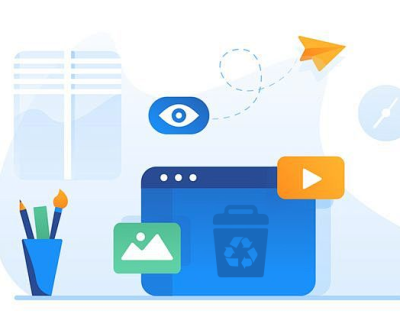With the advent of high-resolution videos and an abundance of streaming platforms, our devices often fill up with video content faster than we can keep track of it. Knowing which video files to delete can help free up valuable storage space, improve device performance, and create a more organized digital environment.
Your Video Library
Before you start deleting files, it’s essential to have a clear understanding of your video library. Here are some key aspects to consider:
Types of Video Files:
Home Videos: Personal recordings, family events, or significant milestones.
Downloaded Content: Videos obtained from the internet, often with limited access time.
Streaming Service Downloads: Movies or shows downloaded from services like Netflix, Hulu, or Amazon Prime.
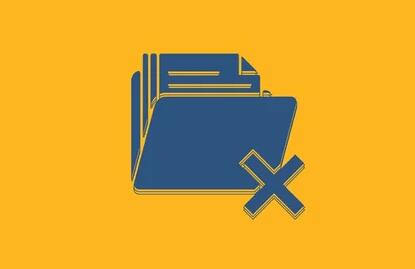
Educational Videos: Tutorials, lectures, or webinars that you may need for future reference.
Entertainment: Movies, TV shows, and other media you’ve purchased or downloaded.
File Formats: Video files come in various formats such as MP4. AVI, MOV, MKV, etc. Understanding these formats can help you decide which files to keep based on compatibility with your devices.
Storage Capacity: Assess the total storage capacity of your device and how much space your video files occupy. Tools like built-in storage analyzers can provide insights into which folders are consuming the most space.
Criteria for Deleting Video Files
When deciding which video files to delete, consider the following criteria:
Redundancy:
Check for duplicate files. Many users unknowingly keep multiple copies of the same video. Use software that can identify duplicate files by comparing content and not just file names.
Relevance:
Ask yourself if you will watch the video again. If it’s a home video of an event that has little sentimental value or if you’ve already saved the highlights, it might be time to let it go.
Quality:
High-resolution videos consume more space. If you have lower-quality versions of the same video, consider keeping the higher quality and deleting the rest.
View Count:
If your video player provides statistics on how many times you’ve watched a video, consider deleting files that have not been watched in a long time.
Expiration:
For downloaded content, check if the file has a limited viewing period. If you’ve finished watching or the file is no longer available to view, consider deleting it.
File Size:
Large files take up more space. If your storage is limited, prioritize deleting larger files that you are less likely to watch again.
Personal Preference:
Trust your instincts! If a video doesn’t bring you joy or interest, it might be time to remove it from your collection.
Organizing Your Video Files
After assessing which files to delete, consider reorganizing your remaining files. Here are some effective strategies:
Create Folders:
Organize videos into folders based on categories such as “Home Videos,” “Movies,” “Educational,” and “Downloads.” This makes it easier to locate files in the future.
Use Descriptive File Names:
Rename files with clear and descriptive titles that include details like the event, date, or content type. Avoid vague names like “video1.”
Maintain a Consistent Format:
Stick to a consistent naming convention and file format across all your videos. This helps in searching for files later and maintaining uniformity.
Regular Reviews:
Schedule regular reviews of your video library (e.g., quarterly) to assess what can be deleted or reorganized. Keeping your library fresh can help you stay organized.
Backup Important Files:
Always back up important videos to external hard drives or cloud storage. This way, even if you delete files from your device, you won’t lose them permanently.
Tools for Managing Video Files
Various tools can help simplify the process of managing video files:
Duplicate File Finders:
Software like CCleaner or Duplicate Cleaner can help identify and remove duplicate files quickly.
File Management Software:
Use tools like File Explorer (Windows) or Finder (Mac) to categorize and manage your video files efficiently.
Video Player with Stats:
Some media players (e.g., VLC) offer statistics on viewing habits, helping you decide which videos to keep or delete.
Cloud Storage:
Services like Google Drive, Dropbox, or OneDrive allow you to store videos off your device while still keeping them accessible.
Handling Large Video Files
If you have many large video files, consider these additional strategies:
Compression:
Use video compression software to reduce file sizes without sacrificing too much quality. This can free up significant space.
External Storage:
Invest in an external hard drive or SSD for storing large video files. This allows you to keep your primary device free from clutter while still retaining access to your videos.
Streaming Services:
If you have purchased movies or shows from a streaming service, consider watching them directly from the platform instead of keeping local copies.
Preserving Memories
When it comes to home videos and sentimental footage, consider these preservation tips:
Digital Archiving:
Invest in quality video archiving services or software that can help preserve your videos in the best possible quality.
Create Highlight Reels:
Instead of keeping entire videos, consider editing them down to highlight reels. This way, you can retain the essence of the moments without the bulk of the entire footage.
Share with Family:
Consider sharing memorable videos with family members. This way, they can store the videos on their devices, allowing you to delete them from yours while still preserving the memories.
Deciding which video files to delete can seem daunting, but with a clear strategy and understanding of your video library, it becomes much more manageable. By evaluating redundancy, relevance, quality, and personal preference, you can efficiently clean up your video folder. Additionally, organizing your remaining files and utilizing various tools will help maintain a clutter-free digital space. Regular reviews and backups ensure that important memories are preserved while freeing up storage for new content.
About us and this blog
Panda Assistant is built on the latest data recovery algorithms, ensuring that no file is too damaged, too lost, or too corrupted to be recovered.
Request a free quote
We believe that data recovery shouldn’t be a daunting task. That’s why we’ve designed Panda Assistant to be as easy to use as it is powerful. With a few clicks, you can initiate a scan, preview recoverable files, and restore your data all within a matter of minutes.
Subscribe to our newsletter!
More from our blog
See all postsRecent Posts
- How to recover deleted voicemail samsung? 2025-04-22
- Samsung portable ssd t5 online recovery 2025-04-22
- Fix western digital external hard drive 2025-04-22

 Try lt Free
Try lt Free Recovery success rate of up to
Recovery success rate of up to