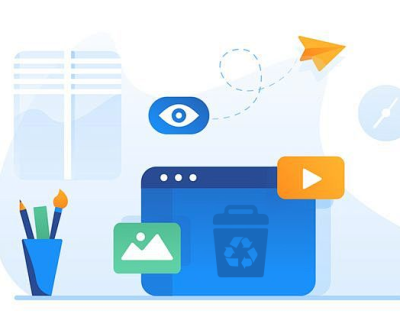USB flash drives are ubiquitous in today’s digital age. They provide a convenient way to store and transfer data. However, data loss from these devices can occur due to various reasons, such as accidental deletion, formatting, corruption, or physical damage. In such scenarios, a reliable USB data recovery tool becomes essential.
1. Data Loss on USB Drives
1.1 Common Causes of Data Loss
Accidental Deletion: Users may inadvertently delete files while managing their data.
Formatting: Formatting a USB drive erases the data stored on it, leading to potential loss.
File System Corruption: Corruption can occur due to improper ejection, power failures, or malware attacks.
Physical Damage: USB drives are susceptible to physical damage from drops or exposure to water.
Virus and Malware Attacks: Malicious software can corrupt files or make them inaccessible.

1.2 Signs of Data Loss
Inaccessible files or folders
Error messages when trying to open the drive
Missing data after formatting or accidental deletion
Unrecognized USB drive by the computer
2. How USB Data Recovery Tools Work
USB data recovery tools use various methods to recover lost or deleted data. Here’s a brief overview of the processes involved:
2.1 Scanning
Recovery tools scan the USB drive for traces of deleted files. This process can be divided into two types:
Quick Scan: Searches for recently deleted files quickly.
Deep Scan: A more thorough scan that examines the entire drive, including sectors that may contain recoverable data.
2.2 File Reconstruction
Once the scan is complete, the software identifies recoverable files. It attempts to reconstruct the files from fragments based on file signatures and metadata.
2.3 Recovery
After identifying the recoverable files, users can select which files to restore. The software will then save the recovered files to a specified location, often on a different drive to avoid overwriting data.
3. Key Features of USB Data Recovery Tools
When selecting a USB data recovery tool, consider the following features:
3.1 User-Friendly Interface
A simple and intuitive interface is crucial for ease of use, especially for non-technical users.
3.2 Recovery Options
Look for tools that offer a variety of recovery options, including:
Deleted file recovery
Formatted drive recovery
Partition recovery
Lost data recovery from corrupted drives
3.3 File Format Support
Ensure the tool supports a wide range of file formats, including documents, images, videos, and more.
3.4 Preview Functionality
A preview feature allows users to view recoverable files before initiating the recovery process, helping to select the right files.
3.5 Safety and Security
Choose tools that are safe to use and do not compromise data integrity. Look for tools that offer read-only access to the drive during recovery.
3.6 Technical Support
Good customer support can be invaluable, especially if you encounter issues during recovery.
4. Recommended USB Data Recovery Tools
Here are some highly recommended USB data recovery tools, each with its unique strengths:
4.1 Panda Assistant
Panda Assistant is a cutting-edge data recovery software designed to help users effortlessly retrieve lost or deleted files from various storage devices, including USB drives, SD cards, and external hard drives. With its user-friendly interface, Panda Assistant makes data recovery accessible for everyone, regardless of technical expertise.
One of its standout features is its powerful scanning capability, which includes both quick and deep scan options. The quick scan efficiently identifies recently deleted files, while the deep scan delves into the drive to recover data from damaged or formatted drives. Additionally, Panda Assistant supports a wide range of file formats, ensuring that users can recover documents, images, videos, and more.
Security is paramount, and Panda Assistant operates in a read-only mode, preventing any further damage to the original data. The software also includes a preview function, allowing users to view recoverable files before initiating the recovery process. This feature not only saves time but also ensures users can retrieve the exact files they need.
4.2 EaseUS Data Recovery Wizard
Overview: A powerful recovery tool that supports various file systems and storage devices.
Key Features: User-friendly interface, quick and deep scan, supports a wide range of file formats.
Best For: Users needing robust recovery features and advanced options.
4.3 Stellar Data Recovery
Overview: A professional-grade data recovery tool known for its effectiveness in recovering lost files from USB drives.
Key Features: Advanced recovery options, preview feature, supports all file formats.
Best For: Professionals and businesses needing comprehensive data recovery solutions.
4.4 Disk Drill
Overview: A versatile recovery tool that offers both free and premium versions.
Key Features: Smart scanning, recovery vault for added security, supports a range of devices.
Best For: Users looking for a balance between ease of use and advanced features.
4.5 R-Studio
Overview: A professional data recovery tool suitable for advanced users and data recovery specialists.
Key Features: Supports multiple file systems, advanced recovery algorithms, network recovery.
Best For: IT professionals and businesses dealing with severe data loss situations.
5. Step-by-Step Guide to Using USB Data Recovery Tools
Here’s a general step-by-step guide on how to use a USB data recovery tool:
Step 1: Download and Install the Tool
Choose your preferred recovery software and download it from the official website. Follow the installation instructions carefully.
Step 2: Connect Your USB Drive
Insert the USB drive from which you want to recover data. Ensure it is recognized by your computer.
Step 3: Launch the Recovery Tool
Open the software. You should see the USB drive listed among other available storage devices.
Step 4: Select the USB Drive
Choose the USB drive you want to recover data from and click on the scan button. Depending on the tool, you may have options for quick or deep scanning.
Step 5: Wait for the Scan to Complete
Allow the software to scan the drive. This may take some time, especially for deep scans.
Step 6: Review Recoverable Files
Once the scan is complete, browse through the recoverable files. Use the preview feature if available to check the files.
Step 7: Select Files for Recovery
Choose the files you wish to recover and select a safe location to save them. Avoid saving to the same USB drive to prevent overwriting data.
Step 8: Complete the Recovery Process
Initiate the recovery process. Once completed, navigate to the designated location to verify that the files have been successfully restored.
6. Tips for Successful Data Recovery
Act Quickly: The sooner you attempt recovery after data loss, the higher the chances of successful recovery.
Avoid Writing New Data: Do not save new files to the USB drive before attempting recovery, as this can overwrite existing data.
Use Reliable Software: Always choose reputable data recovery software to avoid potential risks.
Back Up Data Regularly: Prevent future data loss by maintaining regular backups of important files.
USB data recovery tools are essential for anyone who uses flash drives. They provide a lifeline in the event of data loss due to accidental deletion, formatting, or corruption. By understanding how these tools work and knowing which features to look for, you can make informed decisions when selecting a recovery solution. With the right tool and approach, you can recover your valuable data and mitigate the risks associated with USB drive usage.
Investing in a good USB data recovery tool can save you from the stress and hassle of losing important files. Whether you choose a free option like Recuva or a professional solution like Stellar Data Recovery, ensure that you familiarize yourself with the software for the best recovery results.
About us and this blog
Panda Assistant is built on the latest data recovery algorithms, ensuring that no file is too damaged, too lost, or too corrupted to be recovered.
Request a free quote
We believe that data recovery shouldn’t be a daunting task. That’s why we’ve designed Panda Assistant to be as easy to use as it is powerful. With a few clicks, you can initiate a scan, preview recoverable files, and restore your data all within a matter of minutes.
Subscribe to our newsletter!
More from our blog
See all postsRecent Posts
- How to recover deleted voicemail samsung? 2025-04-22
- Samsung portable ssd t5 online recovery 2025-04-22
- Fix western digital external hard drive 2025-04-22

 Try lt Free
Try lt Free Recovery success rate of up to
Recovery success rate of up to