Fall Guys is a popular multiplayer game known for its vibrant graphics and engaging gameplay. However, encountering the “missing files required to start Fall Guys” error can be frustrating.
1. Understanding the Error
When you launch Fall Guys and receive a message about missing files, it usually indicates that some essential game files are either corrupted, deleted, or misplaced. This can occur due to various reasons, including software conflicts, installation errors, or even issues with your system.
2. Common Causes of Missing Files
Understanding the root causes of missing files can help in diagnosing and resolving the issue more efficiently.
2.1 Corrupted Game Files
Game files can become corrupted due to improper installation, unexpected shutdowns, or software conflicts. Corruption can prevent the game from launching correctly.
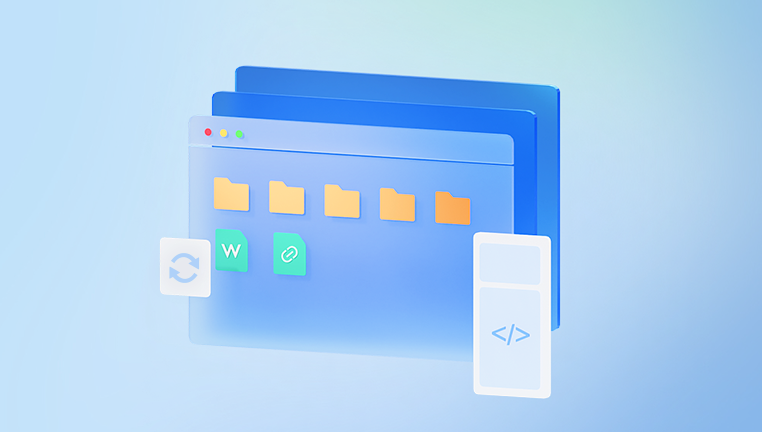
2.2 Incomplete Installation
If the installation process was interrupted or failed, some files may not have been downloaded or installed, leading to missing files when attempting to start the game.
2.3 Antivirus Interference
Sometimes, antivirus programs can mistakenly flag game files as threats and quarantine or delete them, resulting in missing files.
2.4 File Location Changes
Moving game files from their original installation folder can lead to missing file errors. The game expects files to be in specific locations.
3. Initial Troubleshooting Steps
Before diving into more technical solutions, start with these basic troubleshooting steps.
3.1 Restart Your Computer
A simple restart can resolve temporary software glitches that might be causing the error.
3.2 Check for Game Updates
Ensure that your game is up to date. Developers often release patches to fix bugs and improve stability.
Steam: Right-click on Fall Guys in your library, select “Properties,” and check for updates under the “Updates” tab.
Epic Games Store: Open the launcher, navigate to your library, and check if an update is available for Fall Guys.
3.3 Verify Game Files
Both Steam and Epic Games Store provide options to verify the integrity of game files. This process checks for missing or corrupted files and replaces them as needed.
For Steam:
Open your Steam Library.
Right-click on Fall Guys and select “Properties.”
Go to the “Local Files” tab.
Click on “Verify Integrity of Game Files.”
For Epic Games Store:
Open the Epic Games Launcher.
Navigate to your Library.
Click on the three dots next to Fall Guys.
Select “Verify.”
4. Advanced Troubleshooting Solutions
If the initial steps do not resolve the issue, consider these advanced solutions.
4.1 Reinstall Fall Guys
If file verification doesn’t work, a complete reinstallation might be necessary. This process will ensure that all files are correctly installed.
Steps:
Uninstall Fall Guys from your platform (Steam or Epic Games Store).
Restart your computer.
Reinstall Fall Guys from your library.
4.2 Disable Antivirus and Firewall
Temporarily disabling your antivirus software and firewall may help determine if they are causing the issue.
Warning: Make sure to re-enable your antivirus after testing, as disabling it can expose your system to threats.
4.3 Check System Requirements
Ensure that your computer meets the minimum requirements to run Fall Guys. Insufficient hardware can sometimes lead to unexpected errors.
Minimum Requirements:
OS: Windows 10
Processor: Intel Core i5 or AMD equivalent
RAM: 8 GB
Graphics: NVIDIA GTX 660 or AMD Radeon HD 7950
DirectX: Version 11
Network: Broadband Internet connection
Storage: At least 2 GB of available space
5. Investigating File Locations
Missing files can sometimes result from changes in file locations. Check the following:
5.1 Game Installation Directory
Ensure that all game files are located in the original installation directory. If you have moved the game folder, the game may not launch correctly.
5.2 Check for Duplicate Installations
Sometimes, users have multiple installations of the game on their system. Ensure that you are launching the game from the correct installation path.
6. Contacting Support
If you’ve tried all the above solutions and are still encountering issues, it may be time to contact support.
6.1 Steam Support
Visit the Steam Support page.
Search for Fall Guys.
Follow the prompts to submit a support ticket.
6.2 Epic Games Support
Go to the Epic Games Support page.
Look for Fall Guys in the list of games.
Use the provided resources to get help.
7. Preventive Measures
To avoid encountering missing file issues in the future, consider the following preventive strategies:
7.1 Regular Backups
Make regular backups of your game files, especially before major updates or changes. This can help you restore your game in case of file loss.
7.2 Keep Your System Updated
Regularly update your operating system, drivers, and antivirus software. Updates often include fixes for bugs that could interfere with game performance.
7.3 Monitor Antivirus Settings
If your antivirus frequently interferes with game files, consider adding Fall Guys to the exceptions list. This will prevent the software from mistakenly flagging essential files.
7.4 Manage Disk Space
Ensure you have enough disk space for game updates and temporary files. Low disk space can lead to incomplete downloads or installation issues.
Encountering missing files when trying to start Fall Guys can be frustrating, but understanding the potential causes and solutions can help you navigate this issue effectively. By following the troubleshooting steps outlined in this guide, you can resolve the error and get back to enjoying the game. Remember to implement preventive measures to avoid similar issues in the future, ensuring a smoother gaming experience overall.
About us and this blog
Panda Assistant is built on the latest data recovery algorithms, ensuring that no file is too damaged, too lost, or too corrupted to be recovered.
Request a free quote
We believe that data recovery shouldn’t be a daunting task. That’s why we’ve designed Panda Assistant to be as easy to use as it is powerful. With a few clicks, you can initiate a scan, preview recoverable files, and restore your data all within a matter of minutes.
Subscribe to our newsletter!
More from our blog
See all postsRecent Posts
- Data recovery usb memory stick 2025-04-21
- SD card data recovery services 2025-04-21
- On track data recovery 2025-04-21

 Try lt Free
Try lt Free Recovery success rate of up to
Recovery success rate of up to









