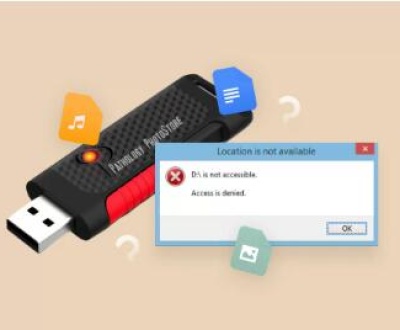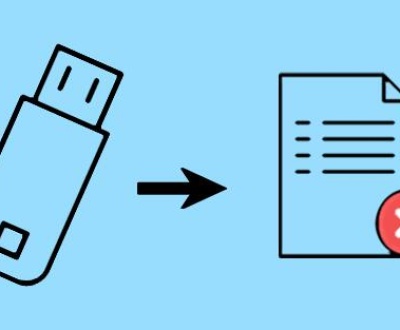Losing files from your hard disk can be a stressful experience, whether it’s due to accidental deletion, formatting, or a system crash. Fortunately, there are several ways to recover deleted files, ranging from built-in operating system features to third-party recovery software. This guide will walk you through the various methods of recovering deleted files from a hard disk, ensuring that you have the best chance of getting your important data back.
Until new data is written to that space, the deleted file can often be recovered. This is why it’s crucial to act quickly if you want to recover lost data.
Types of Deletion
Soft Delete: Files are moved to the Recycle Bin (Windows) or Trash (Mac). They can be easily restored.
Hard Delete: Files are permanently deleted from the Recycle Bin or Trash, requiring recovery software to retrieve them.
Formatting: When a disk is formatted, data may still be recoverable until it’s overwritten by new data.
Methods for Recovering Deleted Files

1. Check the Recycle Bin (Windows) / Trash (Mac)
Windows
Open the Recycle Bin on your desktop.
Look for the deleted file. If you find it, right-click and select Restore.
Mac
Open the Trash.
Find the deleted file, right-click, and select Put Back.
2. Use File History (Windows)
If you have File History enabled on your Windows machine, you can restore previous versions of files or folders.
Open the folder where the deleted file was located.
Click on the Home tab in File Explorer.
Click on History.
Browse through the previous versions and select the desired version to restore.
3. Use Time Machine (Mac)
If you have Time Machine set up, you can recover files from backups.
Connect your Time Machine backup drive.
Open the folder where the deleted file was located.
Click the Time Machine icon in the menu bar and select Enter Time Machine.
Navigate through the timeline to find the file and click Restore.
4. Third-Party Data Recovery Software
If the file isn’t in the Recycle Bin or you need to recover files that were hard deleted or lost due to formatting, third-party data recovery software can help. Here are some popular options:
1. Panda Assistant(Windows)
Panda Assistant is an innovative data recovery software designed to help users effortlessly recover lost, deleted, or corrupted files from various storage devices, including hard drives, USB drives, and SD cards. With its user-friendly interface, Panda Assistant simplifies the recovery process, making it accessible for both beginners and advanced users. The software employs advanced algorithms to scan and retrieve data, ensuring a high success rate for recovering a wide range of file types, from documents and photos to videos and audio files.
In addition to its powerful recovery capabilities, Panda Assistant offers features such as deep scanning, preview options, and flexible file filtering, allowing users to find their lost files quickly and efficiently. The software supports multiple operating systems, including Windows and macOS, making it a versatile choice for users across different platforms.
2. EaseUS Data Recovery Wizard (Windows/Mac)
Download and install the software.
Launch the program and select the location to scan.
Click Scan.
After the scan, select the files you want to recover and click Recover.
3. Disk Drill (Windows/Mac)
Download and install Disk Drill.
Launch the program and select the hard disk.
Click on Search for lost data.
After the scan, preview the files and click Recover.
5. Command Prompt (Windows)
For advanced users, the Command Prompt can be used to recover deleted files.
Open Command Prompt as an administrator.
Type chkdsk X: /f (replace X with the letter of your hard drive).
After the scan, type attrib -h -r -s /s /d X:*.* to recover files.
6. Professional Data Recovery Services
If the data is critical and the above methods fail, consider hiring a professional data recovery service. These services can recover data from physically damaged drives, RAID systems, and complex scenarios. Costs can vary, so it’s best to get a quote before proceeding.
Tips for Successful Recovery
Stop Using the Drive: Immediately cease any activities on the hard disk to avoid overwriting deleted files.
Back Up Regularly: Regular backups can prevent data loss. Use external drives or cloud services.
Use Recovery Software Carefully: Follow the instructions of the recovery software closely to maximize recovery chances.
About us and this blog
Panda Assistant is built on the latest data recovery algorithms, ensuring that no file is too damaged, too lost, or too corrupted to be recovered.
Request a free quote
We believe that data recovery shouldn’t be a daunting task. That’s why we’ve designed Panda Assistant to be as easy to use as it is powerful. With a few clicks, you can initiate a scan, preview recoverable files, and restore your data all within a matter of minutes.
Subscribe to our newsletter!
More from our blog
See all postsRecent Posts
- USB drive data recovery service 2025-05-07
- USB flash drive is not accessible 2025-05-07
- Does formatting a disk erase data 2025-05-07

 Try lt Free
Try lt Free Recovery success rate of up to
Recovery success rate of up to