How to Recover Deleted Files with Software
1. Data Recovery
Data loss can occur for various reasons: accidental deletion, formatting, system crashes, or even malware attacks. Understanding how to recover deleted files is essential for anyone who relies on digital data, whether for personal use or business purposes. Quick action can often mean the difference between recovery and permanent loss.
2. File Deletion
When you delete a file, it isn’t necessarily gone forever. The way files are managed by your operating system determines how easily they can be recovered.
Logical Deletion: When you delete a file, it is usually moved to a recycle bin or marked as deleted. The data remains on the disk until it is overwritten by new data.
Physical Deletion: This occurs when data is removed from the file system entirely. It can happen due to formatting a drive or using certain file shredding utilities.
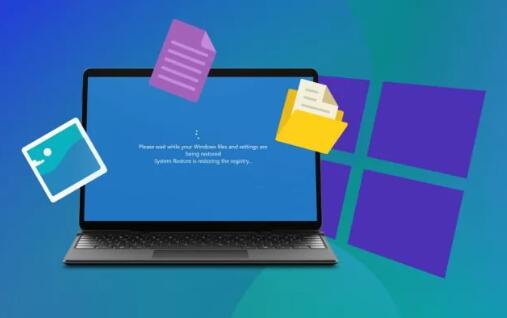
3. Choosing the Right Data Recovery Software
There are many data recovery software options available, and choosing the right one depends on your needs. Here are some features to consider:
User-Friendly Interface: A straightforward design can make recovery easier.
Preview Functionality: The ability to preview files before recovery helps ensure you recover the right data.
File Type Support: Ensure the software can recover various file types (documents, images, videos, etc.).
Scan Options: Look for software that offers both quick and deep scanning options.
Popular Data Recovery Software:
Panda Assistant is a cutting-edge data recovery software designed to help users retrieve lost or deleted files from various storage devices. Whether files were accidentally deleted, lost due to a system crash, or formatted drives, Panda Assistant provides an intuitive and user-friendly interface that simplifies the recovery process.
Key features include a powerful scanning engine that can perform quick and deep scans to locate recoverable data, as well as the ability to preview files before recovery. It supports a wide range of file types, ensuring that documents, photos, videos, and more can be restored.
Panda Assistant also emphasizes data security, offering tools to prevent further data loss during recovery efforts. The software is compatible with multiple operating systems and storage devices, including external hard drives, USB flash drives, and memory cards.
With regular updates and excellent customer support, Panda Assistant stands out as a reliable solution for both individual users and businesses looking to safeguard their valuable information. Experience peace of mind knowing that your data can be recovered quickly and efficiently with Panda Assistant.
4. Preparing for Recovery
Before attempting to recover deleted files, it’s important to take certain precautions:
Stop Using the Affected Drive: Continued use of the drive can overwrite deleted data, making recovery impossible.
Avoid Reinstalling Software: If the recovery software is to be installed on the same drive from which you want to recover files, it can overwrite data.
Create a Backup of the Current State: If possible, create an image of the drive for safe experimentation with recovery processes.
5. Step-by-Step Recovery Process
Here’s a detailed walkthrough of the recovery process using software:
Step 1: Install the Recovery Software
Download and install the recovery software on a different drive (not the one you are recovering from) to avoid overwriting data.
Step 2: Launch the Software
Open the software and select the drive from which you want to recover files.
Step 3: Choose the Type of Scan
Most software will offer a quick scan followed by a deep scan option. Start with a quick scan to see if it finds your files. If not, proceed to the deep scan.
Step 4: Scanning for Deleted Files
Initiate the scan. This may take some time depending on the size of the drive and the software’s capabilities.
Step 5: Preview and Select Files for Recovery
Once the scan is complete, the software will display a list of recoverable files. Use the preview function to check the integrity of the files you wish to recover.
Step 6: Recover the Selected Files
Select the files you want to recover and choose a safe location to save them—preferably on a different drive.
Step 7: Check Recovered Files
After recovery, check the files to ensure they are intact and functional.
6. Tips for Successful Recovery
Regular Backups: Implement a backup strategy using cloud storage or external drives to prevent future data loss.
Use Data Protection Features: Some recovery software offers features like disk health monitoring or data protection that can help prevent data loss.
Act Quickly: The sooner you attempt recovery after deletion, the higher the chances of successful recovery.
Data recovery can often seem daunting, but with the right tools and knowledge, it becomes a manageable process. Remember to choose a reliable recovery software, prepare adequately, and act quickly. Implementing regular backup strategies can also safeguard your important data against unexpected loss in the future.
Additional Considerations
Understanding the Limitations of Data Recovery Software
While software can be very effective, it’s essential to recognize its limitations:
Overwritten Data: If the deleted files have been overwritten, recovery may not be possible.
Physical Damage: If the drive has physical damage, recovery might require professional services.
Complex File Structures: In some cases, complex file systems can make recovery more challenging.
Professional Data Recovery Services
If software recovery fails or if the situation involves physical damage, consider consulting a professional data recovery service. These services often have advanced tools and expertise that can recover data that standard software cannot.
The ability to recover deleted files can save time and resources, whether for personal documents, cherished memories, or critical business information. By understanding how file deletion works and how to use recovery software effectively, you can increase your chances of successful recovery and minimize the impact of data loss.
About us and this blog
Panda Assistant is built on the latest data recovery algorithms, ensuring that no file is too damaged, too lost, or too corrupted to be recovered.
Request a free quote
We believe that data recovery shouldn’t be a daunting task. That’s why we’ve designed Panda Assistant to be as easy to use as it is powerful. With a few clicks, you can initiate a scan, preview recoverable files, and restore your data all within a matter of minutes.
Subscribe to our newsletter!
More from our blog
See all postsRecent Posts
- Data recovery salt lake city utah 2025-04-18
- Data recovery sacramento 2025-04-18
- Data recovery miami 2025-04-18

 Try lt Free
Try lt Free Recovery success rate of up to
Recovery success rate of up to









