Recovering deleted videos from a dashcam can be a complex process, but it’s possible in many cases.
Dashcam Storage
Dashcams typically use microSD cards for storage. These cards store video footage in a loop, meaning they overwrite older files when the storage capacity is reached. If you accidentally delete a video, the data may still be recoverable until it is overwritten.
Step 1: Stop Using the Dashcam
As soon as you realize that videos have been deleted, stop using the dashcam immediately. Continuing to record or save new footage can overwrite the deleted files, making recovery impossible.
Step 2: Remove the microSD Card
Power Down the Dashcam: Safely turn off your dashcam to avoid any further data write operations.
Remove the microSD Card: Carefully take out the microSD card from the dashcam.
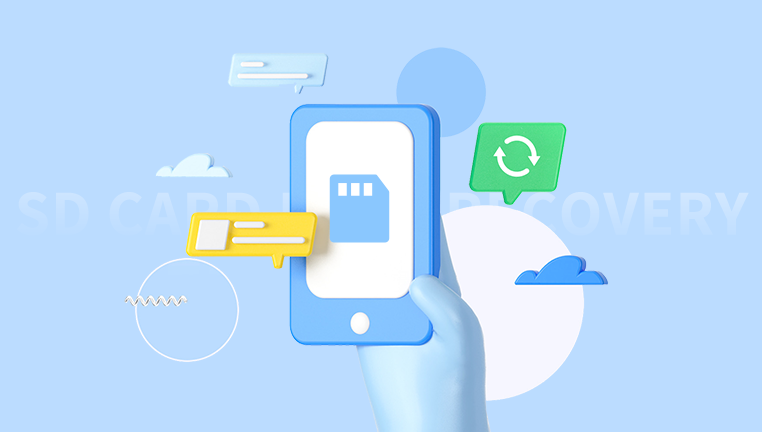
Step 3: Use a Card Reader
To recover files, you’ll need a card reader to connect the microSD card to your computer.
Insert the microSD Card: Place the microSD card into the card reader and connect it to your computer.
Check for Recognition: Ensure your computer recognizes the card. You may see it appear as a new drive.
Step 4: Data Recovery Software
There are various software options available for recovering deleted files. Here are some popular choices:
Recuva: A user-friendly tool that can recover files from various storage devices, including microSD cards.
EaseUS Data Recovery Wizard: Offers a straightforward interface and effective recovery features.
Disk Drill: Known for its intuitive interface and robust recovery capabilities.
How to Use Data Recovery Software
Download and Install: Choose one of the software options and install it on your computer.
Launch the Program: Open the data recovery software.
Select the microSD Card: Choose the drive corresponding to your microSD card.
Scan for Deleted Files: Initiate a deep scan. This process may take some time, depending on the card’s size and the amount of data.
Review the Results: Once the scan is complete, the software will display recoverable files. Look for video files, which may be in formats like MP4. AVI, or MOV.
Select and Recover: Choose the files you want to recover and specify a location on your computer to save them. Avoid saving them back onto the microSD card to prevent overwriting.
Step 5: Manual Recovery Methods
If software recovery doesn’t yield results, consider manual recovery options:
1. File System Check
Sometimes, the file system can be corrupted, making files seem deleted. You can check and repair the file system using tools built into your operating system.
Windows:
Open Command Prompt as an administrator.
Type chkdsk X: /f (replace X with the drive letter of the microSD card) and press Enter.
Mac:
Open Disk Utility from Applications > Utilities.
Select the microSD card and click on “First Aid” to repair it.
2. Professional Data Recovery Services
If the above methods don’t work, consider seeking professional help. Data recovery specialists have advanced tools and techniques for recovering lost files, even in challenging situations.
Step 6: Prevention Tips
To prevent future data loss from your dashcam, consider the following best practices:
Regular Backups: Regularly back up important footage to your computer or cloud storage.
Use High-Quality microSD Cards: Invest in reputable brands with a high endurance rating, designed for video recording.
Format the Card Periodically: Regularly format your microSD card in the dashcam to avoid file system issues.
Check for Firmware Updates: Keep your dashcam’s firmware updated to enhance performance and stability.
Avoid Abrupt Power Loss: Ensure the dashcam is properly powered and avoid removing the card while it’s in use.
Recovering deleted videos from a dashcam can be a daunting task, but with the right tools and techniques, it’s often achievable. Remember to act quickly and avoid overwriting the card’s contents. By following the outlined steps and implementing preventive measures, you can minimize the risk of data loss in the future.
About us and this blog
Panda Assistant is built on the latest data recovery algorithms, ensuring that no file is too damaged, too lost, or too corrupted to be recovered.
Request a free quote
We believe that data recovery shouldn’t be a daunting task. That’s why we’ve designed Panda Assistant to be as easy to use as it is powerful. With a few clicks, you can initiate a scan, preview recoverable files, and restore your data all within a matter of minutes.
Subscribe to our newsletter!
More from our blog
See all postsRecent Posts
- Data recovery salt lake city utah 2025-04-18
- Data recovery sacramento 2025-04-18
- Data recovery miami 2025-04-18

 Try lt Free
Try lt Free Recovery success rate of up to
Recovery success rate of up to









