If you’ve accidentally deleted an entire folder and it’s important to recover it, here are some steps you can follow depending on your situation:
1. Check the Recycle Bin (Windows) or Trash (macOS)
Go to your Recycle Bin or Trash folder.
Look for the folder you deleted.
If it’s there, right-click on the folder and select Restore (Windows) or Put Back (macOS).
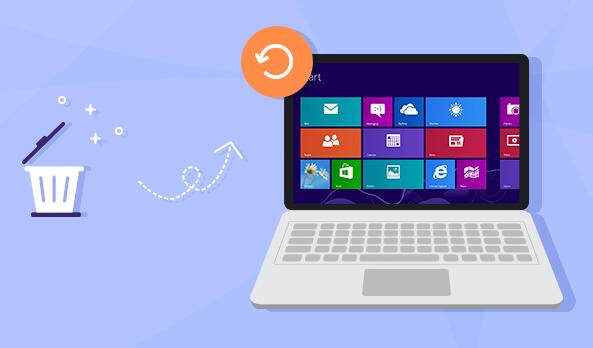
2. Use File History (Windows)
If you have File History enabled on Windows:
Go to the folder where the deleted folder was stored.
Right-click inside the folder and select Properties.
Go to the Previous Versions tab.
You might see a backup of your deleted folder that you can restore.
3. Use Time Machine (macOS)
If you have Time Machine enabled on your Mac:
Open the folder where the deleted folder was stored.
Open Time Machine from your Applications.
Browse through the backups to find the deleted folder.
Select and restore it.
4. Check Cloud Backups
If you use cloud storage (like Google Drive, OneDrive, or Dropbox) and have sync enabled, you may find the folder in your trash or deleted files on those platforms.
Restore the folder from there.
5. Use Data Recovery Software
If the folder isn’t in any of the trash bins or backups, you can use data recovery software. Since you’re connected to Panda Assistant, you may already have access to data recovery tools. Here are some software recommendations for recovering deleted files:
Panda Assistant Data Recovery Software
Recuva
EaseUS Data Recovery Wizard
Disk Drill
Important: Avoid using the drive where the folder was located as much as possible to prevent overwriting the deleted data.
About us and this blog
Panda Assistant is built on the latest data recovery algorithms, ensuring that no file is too damaged, too lost, or too corrupted to be recovered.
Request a free quote
We believe that data recovery shouldn’t be a daunting task. That’s why we’ve designed Panda Assistant to be as easy to use as it is powerful. With a few clicks, you can initiate a scan, preview recoverable files, and restore your data all within a matter of minutes.
Subscribe to our newsletter!
More from our blog
See all postsRecent Posts
- Data recovery salt lake city utah 2025-04-18
- Data recovery sacramento 2025-04-18
- Data recovery miami 2025-04-18

 Try lt Free
Try lt Free Recovery success rate of up to
Recovery success rate of up to









