Permanently deleted files in Windows 10 are a significant topic, touching on how file deletion and storage mechanisms work at both the user and system levels.
1. Understanding File Deletion in Windows 10
When a file is deleted in Windows 10. the process involves several stages that determine whether the file can be recovered or not. Here’s a breakdown of these stages:
1.1 Standard Deletion
Recycle Bin: When you delete a file via File Explorer, it’s usually moved to the Recycle Bin. This allows for easy recovery if the file was deleted accidentally. Files in the Recycle Bin are not yet permanently removed and can be restored to their original location.
Immediate Deletion: If you use Shift + Delete to delete a file, it bypasses the Recycle Bin and is marked for deletion immediately. However, this doesn’t mean it’s instantly erased from the disk.
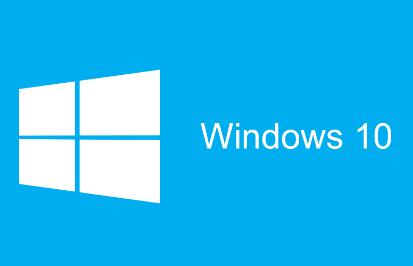
1.2 File System Behavior
NTFS (New Technology File System): Windows 10 typically uses NTFS, which manages file storage and deletion. When a file is deleted, NTFS removes the file’s entry from the Master File Table (MFT), marking the space as available for new data. The file data remains on the disk until it’s overwritten by new data.
FAT32 (File Allocation Table): On systems or partitions formatted with FAT32. deletion involves marking the file’s space as available in the File Allocation Table, similarly to NTFS.
2. Permanently Deleted Files
When files are permanently deleted, they are no longer accessible through normal file system operations. However, they aren’t immediately removed from the physical disk. Here’s what happens:
2.1 Data Marking
File Entry Removal: The deletion process involves removing the file entry from the file system’s index (MFT for NTFS or FAT table for FAT32). This makes the file invisible to the operating system and file management utilities.
Space Reuse: The space previously occupied by the file is marked as free and available for new data. Until new data is written to this space, the original file data remains on the disk.
2.2 Data Overwriting
Logical Deletion: The file’s content remains on the disk until the system writes new data over it. The file’s actual data blocks are not erased but simply marked as free. This means the file can potentially be recovered using specialized data recovery tools.
Physical Deletion: True physical deletion occurs when the disk space is overwritten with new data, making recovery much more difficult.
3. Advanced File Deletion Mechanisms
To further understand file deletion and recovery, it’s useful to explore some advanced concepts:
3.1 File Shredding
Secure Deletion: Tools and techniques designed for secure deletion overwrite the file’s data multiple times to prevent recovery. This involves writing random data or specific patterns over the original file content.
Built-In Tools: Windows 10 does not include built-in secure deletion tools, but third-party software can be used to shred files securely.
3.2 File Recovery
Recovery Software: Data recovery tools can scan the disk for remnants of deleted files. They can reconstruct file structures and recover data that hasn’t been overwritten yet.
File Fragmentation: Deleted files may be fragmented, meaning their data is spread across different parts of the disk. Recovery tools attempt to piece together these fragments to restore the file.
4. File Deletion and SSDs
Solid-State Drives (SSDs) use different mechanisms compared to traditional Hard Disk Drives (HDDs) due to their flash memory technology.
4.1 TRIM Command
TRIM Support: SSDs use the TRIM command to manage unused data blocks. When a file is deleted, the TRIM command informs the SSD to erase the data blocks associated with the file.
Immediate Data Erasure: This command helps maintain SSD performance but means that deleted files are quickly and more thoroughly erased compared to HDDs.
4.2 Wear Leveling
Wear Leveling: SSDs use wear leveling to distribute write and erase cycles evenly across the storage cells. This can affect how deleted files are managed and recovered, as data blocks may be reallocated.
5. File System and Encryption
Encryption adds another layer to the file deletion process.
5.1 Encrypted Files
Decryption Requirement: When an encrypted file is deleted, its encrypted data is removed from the file system index. Without proper decryption keys, the file’s content remains inaccessible and appears as random data.
Encryption Impact: Encrypted files that are deleted may be harder to recover since the encryption process adds complexity to data reconstruction.
6. Best Practices for Data Management
Understanding file deletion and recovery can help with effective data management:
6.1 Regular Backups
Backup Solutions: Regularly backing up important files ensures that you have copies available even if original files are deleted. Windows 10 offers built-in backup options, such as File History and Backup and Restore.
6.2 Secure Deletion
Third-Party Tools: Use file shredding tools for secure deletion of sensitive information to prevent unauthorized recovery.
6.3 Disk Maintenance
Disk Cleanup: Regularly performing disk cleanup and defragmentation (for HDDs) helps maintain system performance and manage deleted files.
Permanently deleted files in Windows 10 are managed through a combination of file system mechanics, disk management practices, and the specifics of storage technology. While files are initially marked as deleted and their space made available for new data, the actual data remains on the disk until overwritten. Advanced deletion techniques, such as file shredding and encryption, impact how data is handled and recovered. Understanding these processes can aid in better data management and recovery strategies.
About us and this blog
Panda Assistant is built on the latest data recovery algorithms, ensuring that no file is too damaged, too lost, or too corrupted to be recovered.
Request a free quote
We believe that data recovery shouldn’t be a daunting task. That’s why we’ve designed Panda Assistant to be as easy to use as it is powerful. With a few clicks, you can initiate a scan, preview recoverable files, and restore your data all within a matter of minutes.

 Try lt Free
Try lt Free Recovery success rate of up to
Recovery success rate of up to









