Despite all the conveniences that modern software and systems provide, they are not without flaws. One such flaw or more precisely, a common occurrence is the infamous error message: “The system cannot find the file specified.” This simple yet frustrating phrase has troubled both novice and seasoned users alike, often occurring at critical moments when users are either trying to access a file, run a program, or complete an important operation.
But what does this error mean? How does it occur? Why is it so common, and what makes it challenging to resolve in certain cases? This introduction will dive into the root causes, technical implications, and scenarios where this error can arise. Additionally, it will explore real-world cases, offer troubleshooting tips, and discuss best practices to prevent such errors from halting productivity.
The First Encounter: The Origin of the Error
The error message “The system cannot find the file specified” has a long history, particularly tied to the Windows operating system, though variations of it can be found on other platforms. Typically, this message appears when a process attempts to locate a file, but for some reason, the path or filename provided is incorrect, or the file simply does not exist.
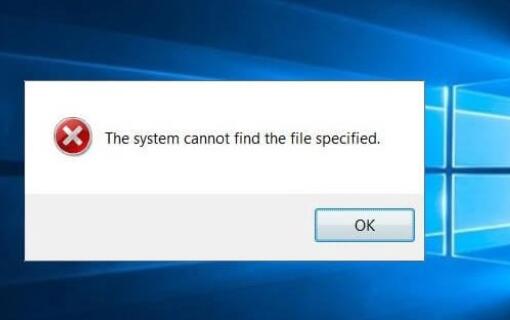
To fully understand this error, it is essential to break it down into its components:
System: Refers to the operating system or software environment running the command.
Cannot Find: Indicates that the search operation has failed.
The File Specified: Implies that a particular file (by path or name) has been referenced, but could not be located.
The simplicity of the message may deceive users into thinking the problem is straightforward. However, there are myriad causes that can trigger this error, and diagnosing the precise cause can be daunting, particularly for those unfamiliar with the internal workings of file systems and application processes.
Common Causes of the Error
While the message itself is generic, the underlying causes can range from simple to highly complex, depending on the context. Here are some of the most common scenarios that lead to the error:
Incorrect File Path: Perhaps the most frequent cause is that the specified file path is incorrect. Users might mistype the path or move files without updating references in applications or scripts.
File or Directory Does Not Exist: Sometimes the file being referenced simply does not exist, either because it has been deleted, moved, or never created in the first place. This can be the result of improper file handling or accidents during manual operations.
Corrupted File System: In more severe cases, the file system might be corrupted. This can happen due to improper shutdowns, hardware failures, or malware infections, which prevent the system from locating or recognizing files properly.
File Permissions: Operating systems enforce strict access control policies on files. Even if a file exists, the user or system might not have the necessary permissions to access it, leading to the error.
Network and External Devices: Files stored on network drives or external devices can introduce additional complexity. If the connection to these devices is interrupted or if the device is removed, the system might throw this error when trying to access the missing resource.
Malware and Security Software: In certain instances, malware may hide or delete files, leading to this error. Similarly, security software might quarantine or restrict access to a file, resulting in a “file not found” error even if the file physically exists.
Real-World Scenarios: When the Error Strikes
The “system cannot find the file specified” error often strikes at the worst possible moments. Consider the following real-world scenarios that demonstrate how disruptive it can be:
Software Development: A programmer working on a critical update to a software application might encounter this error when the build system fails to locate dependencies or source files, leading to compilation failure and project delays.
File Transfers and Backups: Users performing file transfers or system backups may find that certain files cannot be copied, resulting in incomplete backups or failed transfers.
Document Management: Imagine a corporate executive trying to present a report, only to find that the system cannot locate the document file because it was moved without updating the reference in their presentation software.
Media Playback: Movie buffs may find their media players throwing the error when the system can’t find a video or audio file, leading to frustration, especially if the file was stored on an external drive that has since been disconnected.
Technical Implications: Beyond the Surface
On the surface, this error might seem trivial—a matter of simply fixing a file path or re-locating a file. However, its implications can go much deeper, particularly in systems that rely on large, interconnected software ecosystems. In software development, for instance, a missing file can halt entire build processes. In enterprise settings, critical operations could fail if configuration files or required resources aren’t accessible.
From a technical perspective, the error ties into how file systems are structured and managed. Operating systems rely on accurate pointers, such as file paths, to retrieve resources. If these pointers are broken or lead to non-existent locations, the system is unable to complete the requested action, which is why this error is triggered.
Solutions: How to Fix the Problem
When the error “The system cannot find the file specified” strikes, panic often follows. Fortunately, several steps can be taken to resolve the issue depending on the root cause. These solutions typically fall into a few categories:
Verify the File Path: The first step is to ensure that the file path is correctly spelled and points to the correct directory. This is especially important when manually typing paths or working with scripts.
Check File Existence: Ensure that the file in question actually exists at the specified location. If it was moved or deleted, restoring it or updating the reference is essential.
Permissions Check: If the file exists but still can’t be found by the system, checking file permissions may reveal that the user or program lacks the necessary rights to access it.
Rebuild or Relocate Files: In cases where the error occurs due to system crashes or file corruption, restoring files from backup or regenerating them might be necessary.
External Drives and Network Locations: Ensuring that external storage devices and network locations are connected and accessible can prevent this error when dealing with files stored in such locations.
Preventing the Error: Best Practices
To avoid encountering this error in the future, users and system administrators can follow best practices:
Consistent File Naming Conventions: Using logical and consistent file naming practices can help prevent path confusion and missing files.
Centralized File Management: Maintaining centralized control over critical files whether through a file management system or version control—can help ensure files are always accessible.
Frequent Backups: Regular backups can prevent permanent loss of files in case of deletion or corruption.
Automated Systems: In larger environments, automation tools can help monitor file locations and alert administrators when issues arise.
About us and this blog
Panda Assistant is built on the latest data recovery algorithms, ensuring that no file is too damaged, too lost, or too corrupted to be recovered.
Request a free quote
We believe that data recovery shouldn’t be a daunting task. That’s why we’ve designed Panda Assistant to be as easy to use as it is powerful. With a few clicks, you can initiate a scan, preview recoverable files, and restore your data all within a matter of minutes.
Subscribe to our newsletter!
More from our blog
See all postsRecent Posts
- Data recovery salt lake city utah 2025-04-18
- Data recovery sacramento 2025-04-18
- Data recovery miami 2025-04-18

 Try lt Free
Try lt Free Recovery success rate of up to
Recovery success rate of up to









