If a ZIP file is not opening, it can be due to various reasons, each presenting unique challenges. Here’s a detailed analysis of potential causes, solutions, and troubleshooting steps to recover access to your ZIP file, particularly focusing on software issues, corruption, or password protection.
1. Introduction to ZIP Files
A ZIP file is a popular format for compressing multiple files into a single archive. This not only reduces the file size but also makes it easier to share or store multiple files together. ZIP files can contain documents, images, videos, and even entire directories. They are typically used for email attachments, backups, or online file sharing. However, ZIP files, like any digital asset, are susceptible to errors or corruption, preventing them from opening.
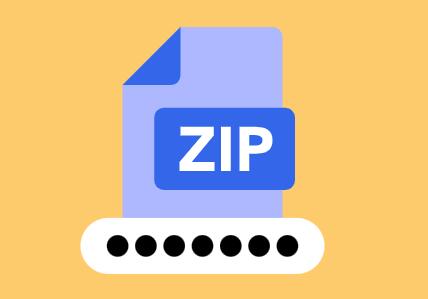
2. Common Reasons Why a ZIP File May Not Open
Several issues could cause a ZIP file to not open. Here are some of the most common reasons:
a. File Corruption
One of the primary reasons a ZIP file fails to open is file corruption. This can happen due to an incomplete download, interruptions during file transfer, hardware issues, or even bad sectors on the storage device. Corruption may affect part of the ZIP archive or render the entire file inaccessible.
b. Unsupported Compression Method
ZIP files can be compressed using different algorithms. If the tool you’re using to extract the file does not support the compression method used, it won’t be able to open the file. This is particularly common with older or less common ZIP software.
c. Incorrect File Extensions
Sometimes, the file extension might have been modified incorrectly, causing your operating system to not recognize it as a ZIP file. If the file was renamed by mistake, you might need to restore the correct extension (.zip).
d. Password Protection
Many ZIP files can be password-protected for added security. If you try to open a password-protected ZIP file without knowing or entering the correct password, the file will not open.
e. Third-Party Software Compatibility Issues
Not all ZIP extraction tools are created equal. If you’re using an outdated or incompatible tool to extract the files, it may fail to open certain ZIP archives, especially those compressed using newer or less common algorithms.
3. Troubleshooting Steps to Open a ZIP File
Here are detailed troubleshooting steps to address the various potential issues that prevent a ZIP file from opening.
a. Check for File Corruption
Redownload the File: If you downloaded the ZIP file from the internet and it won’t open, try downloading it again. Incomplete downloads can corrupt ZIP files, especially if the internet connection was unstable.
Transfer the File Again: If the ZIP file was transferred via USB or another physical medium, try transferring it again. Bad sectors on the storage medium can cause file corruption.
Test Another Device: If possible, try opening the ZIP file on another device or computer to rule out hardware issues.
Use ZIP Repair Tools: There are specialized tools that can attempt to repair corrupted ZIP files. Some popular options include WinRAR’s built-in repair tool or dedicated software like DiskInternals ZIP Repair or Stellar File Repair.
b. Use a Different ZIP Extraction Tool
If the compression method is not supported by your current extraction tool, try using a different one. Some well-known ZIP extraction tools include:
WinRAR: It supports a wide variety of compression formats, including ZIP and RAR.
7-Zip: A free and open-source tool that can handle multiple compression formats.
PeaZip: Another free tool that supports ZIP files and other archive formats. If the current extraction tool is outdated, updating it to the latest version might solve the issue.
c. Correct the File Extension
If the ZIP file’s extension has been accidentally modified, you can easily fix it:
Right-click the file and select Rename.
Ensure the file extension is .zip.
Try opening the file again using a standard extraction tool.
d. Decrypt Password-Protected ZIP Files
If the ZIP file is password-protected, you will need the correct password to access its contents. Without it, you cannot open the file. However, there are several approaches to manage password-protected ZIP files:
Check for Password: If the file was shared with you, ensure that the sender has provided the correct password.
Password Recovery Tools: If you have forgotten the password or do not have it, there are ZIP password recovery tools available, such as PassFab for ZIP or iSunshare ZIP Password Genius. Keep in mind that recovering a strong password can be time-consuming or impossible if the encryption is robust.
e. Ensure You Have Enough Storage Space
Sometimes, insufficient storage space can cause issues when extracting ZIP files. Before attempting to open or extract a large ZIP file, ensure that you have enough available space on your storage drive. This is particularly important when dealing with large backups or archives that may extract into larger files than the original ZIP.
4. Dealing with Large ZIP Files
If your ZIP file is extremely large, it may require special handling:
Split Archives: Some ZIP files are split into multiple parts (e.g., file.zip, file.z01. file.z02. etc.). In this case, you’ll need all the parts together before you can extract the contents.
Unzip Large Files with Proper Tools: Some extraction tools have difficulty with very large ZIP files. Tools like 7-Zip or WinRAR handle large archives more reliably than some native or less advanced tools.
5. Recovering Deleted or Corrupted ZIP Files
If the ZIP file was accidentally deleted or corrupted and no longer exists on your storage device, you might be able to recover it:
Data Recovery Software: Tools like Recuva, EaseUS Data Recovery Wizard, or Panda Data Recovery can scan your hard drive for deleted files and recover them. They can also attempt to recover files from corrupted storage media.
Backup Solutions: If you regularly back up your data, check your backup system for a copy of the ZIP file.
6. Prevention Tips for Future ZIP File Issues
To avoid similar issues with ZIP files in the future, consider these best practices:
Ensure Stable Internet Connections: When downloading large ZIP files, ensure you have a stable internet connection to avoid corruption from incomplete downloads.
Regularly Backup Files: Having a solid backup strategy, including cloud backups, can help avoid data loss if a ZIP file becomes corrupted or accidentally deleted.
Use Reliable Tools: Always use reliable and up-to-date ZIP compression tools when creating or extracting archives.
Verify Files Before Sending: If you’re sharing ZIP files with others, verify that the file opens correctly before sending it.
7. Advanced Troubleshooting: Command Line Tools
For tech-savvy users, command-line tools can be helpful when graphical tools fail:
Linux/UNIX users: Can use the command-line tool unzip to try to open the file.
Windows users: Can use PowerShell or command prompt with the expand command to extract ZIP files.
About us and this blog
Panda Assistant is built on the latest data recovery algorithms, ensuring that no file is too damaged, too lost, or too corrupted to be recovered.
Request a free quote
We believe that data recovery shouldn’t be a daunting task. That’s why we’ve designed Panda Assistant to be as easy to use as it is powerful. With a few clicks, you can initiate a scan, preview recoverable files, and restore your data all within a matter of minutes.

 Try lt Free
Try lt Free Recovery success rate of up to
Recovery success rate of up to









