Retrieving deleted pictures from an SD card can be a challenging but manageable task, depending on the situation.
1. SD Card Data Recovery
1.1 What Happens When You Delete Files?
When you delete a file from an SD card, the data isn’t immediately removed from the card. Instead, the file system marks the space as available for new data. The actual data remains on the card until it is overwritten by new information.
1.2 Why Data Recovery is Possible
Because deleted files are not immediately overwritten, there is a window of opportunity for data recovery. Specialized software can scan the SD card for these “orphaned” files and recover them before they are overwritten.
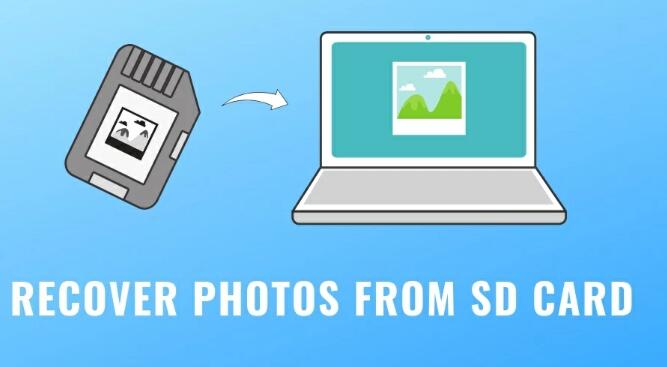
2. Preparing for Recovery
2.1 Stop Using the SD Card
To maximize the chances of recovery, stop using the SD card immediately. Any new data written to the card could overwrite the deleted files and reduce the likelihood of successful recovery.
2.2 Assess the Situation
Determine the type of deletion. Was it accidental deletion, formatting, or corruption? This will guide your approach to recovery.
3. Choosing the Right Tools
3.1 Data Recovery Software
Several software options are available for recovering deleted files from SD cards. Popular choices include:
Recuva: A user-friendly option with both free and professional versions.
EaseUS Data Recovery Wizard: Offers a free version with limited recovery options and a paid version with more features.
Disk Drill: Known for its ease of use and powerful recovery capabilities.
PhotoRec: A free, open-source tool that works well for recovering various file types.
3.2 Professional Data Recovery Services
If software solutions do not work or if the SD card is physically damaged, consider professional data recovery services. Companies like DriveSavers and Ontrack have specialized tools and expertise for such situations.
4. Using Data Recovery Software
4.1 Install the Software
Download and install the data recovery software on your computer. Avoid installing it on the SD card to prevent overwriting data.
4.2 Connect the SD Card
Use an SD card reader to connect the card to your computer. Ensure the card is properly recognized by the system.
4.3 Run a Scan
Open the data recovery software and select the SD card as the target for scanning. Start a scan to search for deleted files. Most software will offer two types of scans:
Quick Scan: Searches for recently deleted files.
Deep Scan: Thoroughly examines the card for all recoverable data, including files that have been deleted for a longer time or are partially overwritten.
4.4 Review and Recover
After the scan completes, review the list of recoverable files. Preview files if possible to confirm they are the ones you need. Select the pictures you want to recover and choose a destination on your computer to save them. Avoid saving recovered files back to the SD card to prevent overwriting.
5. Dealing with Corrupted SD Cards
5.1 Identify Corruption
Symptoms of corruption may include the card not being recognized by your computer, error messages, or unreadable files.
5.2 Repair Tools
For minor corruption, you can use built-in tools such as:
CHKDSK (Windows): Open Command Prompt and type chkdsk [SD card drive letter]: /f to attempt repair.
Disk Utility (Mac): Use the “First Aid” feature to repair the SD card.
5.3 Data Recovery Software
Run data recovery software as described earlier to attempt recovery if repair tools are unsuccessful.
6. Preventing Future Data Loss
6.1 Regular Backups
Regularly back up your data to multiple locations, such as external drives or cloud storage, to minimize the risk of data loss.
6.2 Safe Ejection
Always safely eject your SD card from your computer or camera to prevent corruption.
6.3 Proper Handling
Handle SD cards with care to avoid physical damage. Store them in protective cases when not in use.
7. Additional Tips
7.1 Be Patient
Data recovery can take time, especially with a deep scan. Patience is key.
7.2 Read Instructions Carefully
Follow the instructions provided by your chosen recovery software to avoid mistakes during the recovery process.
7.3 Seek Professional Help
If you encounter difficulties or if the data is of significant importance, don’t hesitate to seek professional help early in the process.
By following these steps and using the right tools, you can increase your chances of successfully retrieving deleted pictures from an SD card.
About us and this blog
Panda Assistant is built on the latest data recovery algorithms, ensuring that no file is too damaged, too lost, or too corrupted to be recovered.
Request a free quote
We believe that data recovery shouldn’t be a daunting task. That’s why we’ve designed Panda Assistant to be as easy to use as it is powerful. With a few clicks, you can initiate a scan, preview recoverable files, and restore your data all within a matter of minutes.
Subscribe to our newsletter!
More from our blog
See all postsRecent Posts
- How to recover a deleted slide in powerpoint? 2025-02-27
- How to recover deleted capcut videos? 2025-02-27
- How to recover a file deleted from a shared drive? 2025-02-27










