Converting a BIN file to a video format can be a complex task, as BIN files are typically binary image files associated with optical discs, and they might contain various types of data, including video, audio, or even executable code.
A BIN file is a binary file that can contain various types of data. When it comes to video files, a BIN file is often an image of a CD or DVD, which means it can contain video files along with other data.
Steps to Convert a BIN File to a Video
1. Verify the Content of the BIN File
Before converting, it’s essential to understand what the BIN file contains. You can do this by mounting the BIN file or using software to explore its contents.
Mounting the BIN File:
Windows:
You can use a virtual drive software like Daemon Tools, PowerISO, or WinCDEmu. Install one of these tools, and then mount the BIN file as a virtual drive. This will allow you to explore the contents of the BIN file as if it were a physical disc.
Mac:
On a Mac, you can use Disk Utility to convert the BIN file to a DMG file, which can then be mounted. Open Disk Utility, go to File > Convert, and choose the BIN file. Save it as a DMG file and mount it to view the contents.
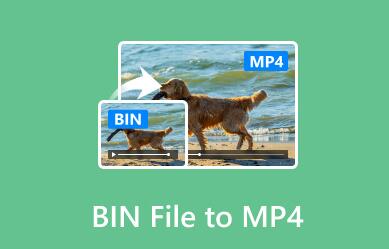
Exploring the BIN File:
Once mounted, browse the virtual drive to check if there are any video files (e.g., .mp4. .avi, .mkv) or video-related files.
2. Extract the Contents
If the BIN file contains video files, you can extract them using software that handles BIN files.
Using ISO Extractor Tools:
WinRAR: Right-click the BIN file and select “Extract here” or “Extract to a folder.” This might extract the files if they are directly accessible.
7-Zip: Right-click the BIN file, choose “7-Zip,” and then “Extract here” or “Extract to a folder.”
Using Dedicated Software:
PowerISO: Open PowerISO, select the BIN file, and then use the “Extract” option to extract the contents to a folder.
UltraISO: Similar to PowerISO, you can open the BIN file and extract the contents using the “Extract” function.
3. Convert Video Files (if Necessary)
If the BIN file contains video files but in a format not supported by your player or desired format, you can use a video converter to change the format.
Using Video Conversion Software:
HandBrake: A popular open-source tool for converting video formats. Open HandBrake, load the video file, select the desired output format (e.g., MP4. MKV), and start the conversion.
VLC Media Player: VLC can also convert video files. Open VLC, go to Media > Convert/Save, add the video file, choose the desired output format, and start the conversion.
Freemake Video Converter: A user-friendly tool that supports various video formats and conversions. Import your video, choose the target format, and convert.
4. Handling Video Discs (if the BIN is a Disc Image)
If the BIN file is an image of a video DVD or CD, you may need to convert it into a usable video format.
Using DVD Ripping Software:
HandBrake: If the BIN file contains a DVD image, you can use HandBrake to convert the DVD content into a video file.
MakeMKV: This tool is effective for ripping DVDs and Blu-rays. Open MakeMKV, select the BIN file, and extract the video files.
AnyDVD HD: This software can decrypt and rip DVDs and Blu-rays, including those in BIN format.
5. Verify and Edit the Converted Video
After conversion, ensure that the video plays correctly. You might want to use video editing software to trim, cut, or otherwise modify the video if needed.
Video Editing Tools:
Adobe Premiere Pro: A professional video editor with extensive features.
DaVinci Resolve: A powerful free video editor with advanced capabilities.
Shotcut: A free, open-source video editor that’s user-friendly.
Tips for Successful Conversion
Ensure Software Compatibility: Make sure that the software you use for extraction or conversion supports the specific formats contained in the BIN file.
Check for Errors: During extraction or conversion, watch out for errors or incomplete files. Verify the integrity of the extracted or converted video.
Backup Original Files: Before starting any conversion or extraction process, make a backup of the original BIN file to prevent data loss.
Converting a BIN file to a video format involves several steps, including understanding the contents of the BIN file, extracting its data, and converting it to a desired video format. By using the appropriate tools and following the outlined steps, you can successfully convert BIN files and handle various video formats efficiently.
About us and this blog
Panda Assistant is built on the latest data recovery algorithms, ensuring that no file is too damaged, too lost, or too corrupted to be recovered.
Request a free quote
We believe that data recovery shouldn’t be a daunting task. That’s why we’ve designed Panda Assistant to be as easy to use as it is powerful. With a few clicks, you can initiate a scan, preview recoverable files, and restore your data all within a matter of minutes.
Subscribe to our newsletter!
More from our blog
See all postsRecent Posts
- Hard drive recovery denver reddit 2025-02-28
- How to recover a deleted slide in powerpoint? 2025-02-27
- How to recover deleted capcut videos? 2025-02-27










