Recuva is a well-known data recovery software developed by Piriform, the makers of CCleaner. It’s a popular choice for users who have accidentally deleted files or lost data due to system crashes or corruption. With its user-friendly interface and free version, Recuva has garnered significant attention. However, the critical question remains: Can Recuva recover all files? This article explores the capabilities and limitations of Recuva in recovering data.
How Recuva Works
1. File Deletion and Recovery Process
When a file is deleted from a storage device, it isn’t immediately erased from the physical memory. Instead, the space it occupies is marked as available for new data. Until new data overwrites this space, the deleted file can potentially be recovered. Recuva works by scanning these available spaces for remnants of deleted files and attempts to restore them.
2. Types of Recoverable Files
Recuva can recover various types of files, including documents, photos, videos, audio files, emails, and compressed files. It supports file recovery from hard drives, USB drives, memory cards, and other storage devices. The software can also recover files from reformatted or damaged disks, making it versatile in various data loss scenarios.
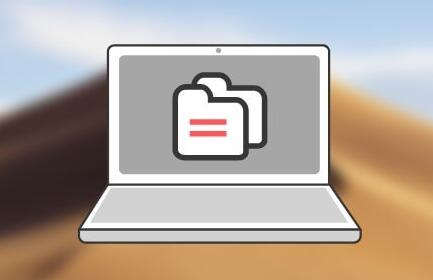
Can Recuva Recover All Files? Exploring the Possibilities
1. Factors Affecting Recovery Success
Several factors influence the success of file recovery with Recuva:
Time Since Deletion: The sooner you attempt recovery after deletion, the better the chances. If new data has overwritten the deleted files, recovery becomes significantly more difficult.
File System Type: Recuva supports file systems like FAT32. NTFS, and exFAT. The success of recovery may vary depending on the file system used by the storage device.
Condition of the Storage Device: If the storage device is physically damaged, Recuva’s ability to recover files might be compromised. Logical damage (corruption) is more easily recoverable than physical damage.
File Size: Larger files may be split across different sectors of the storage device, and if these sectors are overwritten, the file may be only partially recoverable or not at all.
File Type: Certain file types are easier to recover than others. For example, text files or documents may be more recoverable than video files due to their simpler structure.
2. Recuva’s Deep Scan Feature
Recuva offers a Deep Scan option, which is more thorough than its standard scan. The Deep Scan combs through the entire storage device sector by sector to locate lost files, including those in more obscure locations. This feature increases the chances of recovery, especially for files that were deleted a long time ago or from reformatted drives.
Limitations of Recuva
1. Overwritten Files
One of the significant limitations of Recuva is its inability to recover overwritten files. Once the storage space where a deleted file was located has been overwritten by new data, the original file is irretrievable. No data recovery software, including Recuva, can recover files that have been overwritten.
2. Incomplete Recovery
There may be instances where Recuva recovers a file, but the recovered file is incomplete or corrupted. This often happens when parts of the file have been overwritten or if the file was fragmented across different sectors of the storage device. In such cases, the file may be partially recovered, but it might not be usable.
3. Limited Support for Certain File Types
Although Recuva supports a wide range of file types, it may struggle with more obscure or less common file formats. While it’s effective for commonly used files like documents, images, and videos, less common formats may not be fully supported, resulting in incomplete or unsuccessful recovery.
4. Physical Damage to Storage Devices
Recuva is a software solution, which means it can’t handle physical damage to storage devices. If the hard drive or storage medium is physically damaged, the chances of recovery are minimal unless the device is repaired or accessed through specialized hardware recovery services.
5. Software Bugs and Updates
Like any software, Recuva is not immune to bugs and issues. Occasionally, updates or specific system configurations might lead to crashes or other problems during the recovery process, which could affect the success rate.
Alternative Solutions When Recuva Fails
1. Professional Data Recovery Services
If Recuva fails to recover your files, especially due to physical damage, professional data recovery services might be necessary. These services often employ specialized hardware and techniques to recover data from damaged or corrupted storage devices.
2. Other Data Recovery Software
There are other data recovery tools available, such as EaseUS Data Recovery Wizard, Stellar Data Recovery, and Disk Drill, which might have features or capabilities that surpass Recuva in specific scenarios. These tools may offer better support for certain file types, more robust recovery options, or better handling of specific file systems.
User Experience and Testimonials
1. Success Stories
Many users have successfully recovered lost files using Recuva. For instance, users have reported recovering deleted photos, important documents, and even entire folders that were accidentally deleted. These success stories highlight Recuva’s potential when conditions are favorable for data recovery.
2. Cases of Incomplete Recovery
However, there are also reports of incomplete recovery, where users were only able to recover partial data or corrupted files. In such cases, users often explore alternative solutions or turn to professional data recovery services.
Best Practices to Improve Recovery Success
1. Stop Using the Device Immediately
If you’ve accidentally deleted a file or experienced data loss, stop using the affected device immediately. Continued use increases the chances of overwriting the data, making recovery more difficult or impossible.
2. Regular Backups
The best defense against data loss is a good offense: regular backups. Ensure that you regularly back up important data to avoid the need for recovery in the first place. Use cloud storage, external drives, or other backup solutions to keep your data safe.
3. Use Recuva’s Deep Scan Feature
If the initial scan doesn’t find the files you’re looking for, use Recuva’s Deep Scan feature. Although it takes longer, it thoroughly searches the storage device, increasing the likelihood of finding lost files.
4. Consider the File System
Be aware of the file system used by your storage device. Different file systems have different characteristics, and understanding these can help you make informed decisions about recovery options.
5. Keep Recuva Updated
Always ensure that you’re using the latest version of Recuva. Updates often include bug fixes, new features, and improved file recovery algorithms, all of which can enhance your chances of successful recovery.
Recuva is a powerful and user-friendly tool for recovering lost files, but it’s not foolproof. While it can recover a wide range of file types from various storage devices, its success depends on several factors, including the time since deletion, file system, and the condition of the storage device. Overwritten files and physical damage are significant barriers to recovery that Recuva cannot overcome.
About us and this blog
Panda Assistant is built on the latest data recovery algorithms, ensuring that no file is too damaged, too lost, or too corrupted to be recovered.
Request a free quote
We believe that data recovery shouldn’t be a daunting task. That’s why we’ve designed Panda Assistant to be as easy to use as it is powerful. With a few clicks, you can initiate a scan, preview recoverable files, and restore your data all within a matter of minutes.
Subscribe to our newsletter!
More from our blog
See all postsRecent Posts
- How to restore deleted images 2025-06-30
- How to restore a deleted file on windows 2025-06-30
- is there any way to restore deleted photos 2025-06-30

 Try lt Free
Try lt Free Recovery success rate of up to
Recovery success rate of up to









