To open and access the content of a data file you can use several methods, depending on the file format and the tools available to you:
1. Text Files (.txt)
Using a Text Editor: You can open .txt files in any text editor, such as Notepad (Windows), TextEdit (macOS), or a more advanced editor like Sublime Text, VS Code, or Notepad++.
Steps:
Right-click on the file.
Select “Open with” and choose your preferred text editor.
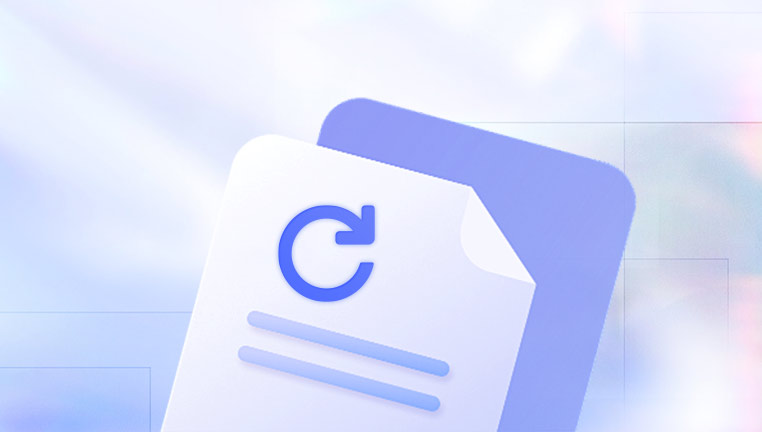
2. Word Processor Files (.doc, .docx, .odt)
Using Microsoft Word or LibreOffice: You can open .doc, .docx, or .odt files in Microsoft Word or LibreOffice Writer.
Steps:
Double-click the file to open it in the associated word processor.
Alternatively, open the word processor, go to “File” > “Open,” and select the file.
3. CSV or Excel Files (.csv, .xlsx)
Using Excel or LibreOffice Calc: You can open .csv or .xlsx files in Microsoft Excel, Google Sheets, or LibreOffice Calc.
Steps:
Open the spreadsheet application.
Use “File” > “Open” to locate and open your file.
4. PDF Files (.pdf)
Using a PDF Reader: Use a PDF reader like Adobe Acrobat Reader, Foxit Reader, or Preview (macOS).
Steps:
Double-click the file to open it in the associated PDF reader.
5. JSON, XML, or Other Data Formats
Using a Text Editor or Specialized Viewer: JSON, XML, or other structured data formats can be opened in a text editor or a specialized viewer (like JSON Viewer).
Steps:
Open with a text editor, or
Use a browser extension or an online tool like JSON Editor Online or XML Viewer.
6. Database Files (e.g., .db, .sqlite)
Using Database Software: Open .db or .sqlite files using database management tools like SQLiteBrowser, or programming languages with database support (e.g., Python with SQLite3).
Steps:
Use SQLiteBrowser or a similar tool to open the database file.
Query the database to view the data.
About us and this blog
Panda Assistant is built on the latest data recovery algorithms, ensuring that no file is too damaged, too lost, or too corrupted to be recovered.
Request a free quote
We believe that data recovery shouldn’t be a daunting task. That’s why we’ve designed Panda Assistant to be as easy to use as it is powerful. With a few clicks, you can initiate a scan, preview recoverable files, and restore your data all within a matter of minutes.
Subscribe to our newsletter!
More from our blog
See all postsRecent Posts
- Recovery ssd upgrade failed exagrid error 2025-04-03
- Smart hard disk error 301 2025-04-03
- Error code 36 external hard drive 2025-04-03










