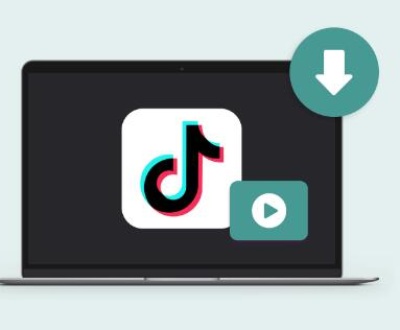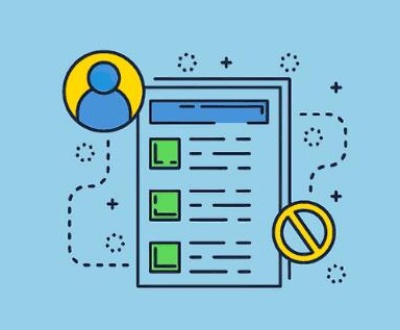Recovering deleted game saves can be a challenging but rewarding process. Whether your save files were lost due to accidental deletion, corruption, or hardware failure, there are several strategies and tools you can use to try to recover them.
1. Game save files
Before diving into recovery methods, it’s essential to understand the nature of your issue. Game save files are typically stored on your hard drive or in the cloud, depending on the platform you’re using. When a save file is deleted, it may still be recoverable if it hasn’t been overwritten or if it was backed up somewhere.
2. Initial Steps
2.1 Check for Backups
Cloud Saves: Many modern games and platforms offer cloud saving features. Check if your game saves were synced to a cloud service like Steam Cloud, Xbox Live, or PlayStation Plus. You can usually restore these saves from the cloud through the game’s settings or platform interface.
Local Backups: If you’ve created manual backups or if your system does so automatically, check those backup locations. This can include external drives, network-attached storage (NAS), or backup software solutions.

2.2 In-Game Recovery Options
Auto-Save Features: Some games have built-in recovery options that can help restore your progress. Check the game’s settings or support forums for any possible recovery methods provided by the developers.
3. Using File Recovery Software
If you don’t have a backup and the save file was deleted, file recovery software can help retrieve it. Here’s how to use these tools effectively:
3.1 Choose the Right Software
There are numerous file recovery tools available. Some popular options include:
Recuva: A free tool that’s user-friendly and effective for recovering deleted files.
EaseUS Data Recovery Wizard: A more comprehensive solution with a higher success rate for various types of data loss.
Disk Drill: Known for its powerful scanning and recovery features.
3.2 How to Use Recovery Software
Download and Install: Choose a reliable recovery tool and install it on your computer. Make sure to install it on a different drive than the one where your game saves were deleted to avoid overwriting any recoverable data.
Scan Your Drive: Open the recovery tool and select the drive where your game saves were stored. Start a scan to search for deleted files. This process can take some time depending on the size of your drive and the extent of the data loss.
Preview and Recover: Once the scan is complete, the software will present a list of recoverable files. Look for your game save files, which are often recognizable by their file extensions or names. Select the files you want to recover and choose a recovery location on a different drive.
4. Manual Recovery Methods
Sometimes, file recovery software might not find your deleted game saves. In such cases, you can try the following manual methods:
4.1 Check the Recycle Bin/Trash
If the file was recently deleted, it might still be in your system’s Recycle Bin (Windows) or Trash (Mac). Open the bin, locate your game save files, and restore them.
4.2 Use File History or System Restore
Windows File History: If you have File History enabled, you can recover previous versions of files from your backups. Right-click on the folder where your game saves were stored, select “Properties,” and go to the “Previous Versions” tab.
System Restore: If you use System Restore, you may be able to recover the game save files by restoring your system to a previous state before the deletion occurred.
4.3 Look for Temporary or Backup Files
Some games create temporary files or backups of save data. Check the game’s installation directory or folders like “AppData” (Windows) or “Library/Application Support” (Mac) for any remnants of your save files.
5. Data Recovery Services
If the above methods fail, consider using a professional data recovery service. These services are specialized in recovering data from damaged or corrupted drives and can often recover files that software tools cannot. However, they can be costly, so weigh this option carefully.
6. Preventive Measures for the Future
To minimize the risk of losing game saves in the future, consider the following preventive measures:
6.1 Regular Backups
Manual Backups: Regularly back up your game save files to an external drive or cloud storage. This ensures that you have copies of your data in case of accidental deletion.
Automatic Backups: Use software solutions that automatically back up your important files. This can include built-in backup tools on your operating system or third-party backup software.
6.2 Cloud Saves
Enable Cloud Sync: For games that support cloud saving, ensure that this feature is enabled. This provides an additional layer of protection against data loss.
6.3 Avoiding Overwrites
When attempting to recover deleted files, avoid using the drive from which the files were deleted. Continued use can overwrite the deleted files, making recovery more difficult.
Recovering deleted game saves requires a combination of the right tools, techniques, and sometimes a bit of luck. By following the steps outlined above, you can increase your chances of retrieving lost game saves and ensuring that your data is protected in the future. Whether through backups, recovery software, or professional services, there are various methods available to help you get your game progress back.
About us and this blog
Panda Assistant is built on the latest data recovery algorithms, ensuring that no file is too damaged, too lost, or too corrupted to be recovered.
Request a free quote
We believe that data recovery shouldn’t be a daunting task. That’s why we’ve designed Panda Assistant to be as easy to use as it is powerful. With a few clicks, you can initiate a scan, preview recoverable files, and restore your data all within a matter of minutes.
Subscribe to our newsletter!
More from our blog
See all postsRecent Posts
- How to save tiktok videos on computer 2025-04-30
- How to watch gopro videos on computer 2025-04-30
- How to save video from blink video doorbell to computer? 2025-04-30

 Try lt Free
Try lt Free Recovery success rate of up to
Recovery success rate of up to