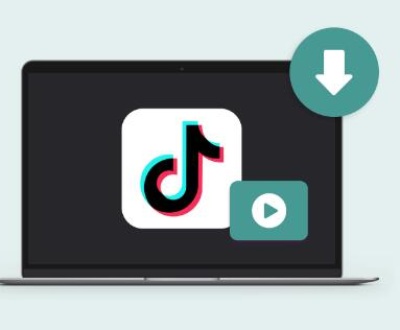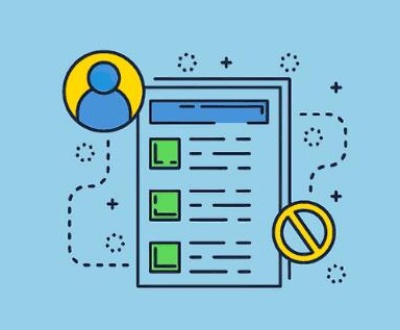Recovering deleted photos from a Sony Cybershot camera can be a critical process if you accidentally erase important memories.
1. Immediate Actions
When you realize that photos have been deleted, it’s important to stop using the camera or memory card immediately. Continued use can lead to overwriting the deleted files, which makes recovery more difficult.
2. Check the Camera’s Recycle Bin
Some Sony Cybershot cameras may have a “Recycle Bin” or “Trash” function, where deleted files are temporarily stored before permanent deletion. To check:
Turn On the Camera: Switch on your Sony Cybershot camera.
Navigate to the Playback Mode: Access the menu and look for the playback or gallery mode.
Check for Recycle Bin: If your model has a Recycle Bin, locate it and check if your deleted photos are there. You can restore them directly from this folder.
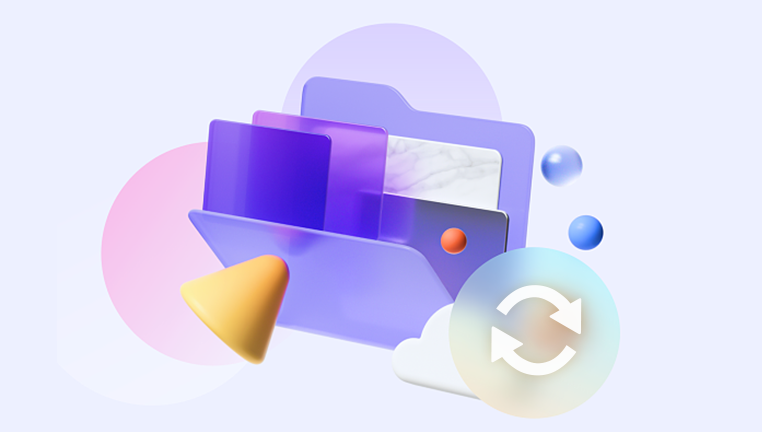
3. Use Data Recovery Software
If your camera doesn’t have a Recycle Bin, or if the photos have been permanently deleted, data recovery software can help. Here’s a step-by-step guide to using such software:
a. Choose a Data Recovery Software
Several data recovery tools are available for recovering deleted photos. Some popular options include:
Recuva: A user-friendly tool that’s effective for various types of data recovery.
EaseUS Data Recovery Wizard: Known for its robust features and ease of use.
Wondershare Recoverit: Offers a comprehensive recovery solution with a high success rate.
Disk Drill: Provides a range of recovery options and supports various file types.
b. Download and Install the Software
Download the Software: Visit the official website of the recovery tool you’ve chosen and download the installer.
Install the Software: Follow the on-screen instructions to install the software on your computer.
c. Connect Your Memory Card
Remove the Memory Card: Take the memory card out of your Sony Cybershot camera.
Connect to Computer: Use a card reader to connect the memory card to your computer.
d. Run the Data Recovery Software
Launch the Software: Open the data recovery tool you installed.
Select the Memory Card: Choose the memory card from the list of drives or devices.
Scan for Deleted Files: Start a scan to search for deleted photos. Most software will offer a quick scan followed by a deep scan for more thorough results.
e. Preview and Recover Files
Preview Results: After scanning, the software will display a list of recoverable files. Many tools allow you to preview the photos before recovery.
Select Files to Recover: Choose the photos you want to recover. You can usually select multiple files or recover all found photos.
Recover Photos: Click the recover button and choose a location on your computer to save the recovered files. Ensure you do not save them back to the same memory card to avoid overwriting.
4. Using Sony’s Official Software
Sony provides its own software for managing and recovering photos from their cameras. Check if your Sony Cybershot model is compatible with the following tools:
a. PlayMemories Home
Download and Install: Go to Sony’s official website to download PlayMemories Home.
Connect Your Camera: Use a USB cable to connect your camera directly to your computer.
Open PlayMemories Home: The software should detect your camera and display the photos available for transfer or recovery.
Recover Photos: Follow the on-screen instructions to recover or transfer deleted photos.
b. Imaging Edge Desktop
Download and Install: Visit Sony’s website to download Imaging Edge Desktop.
Connect Your Camera: Use the USB cable to connect your camera or memory card to your computer.
Open Imaging Edge Desktop: The software will recognize your camera or memory card.
Recover Photos: Use the recovery features within Imaging Edge Desktop to attempt to retrieve deleted images.
5. Using a Professional Data Recovery Service
If the above methods do not work or if the memory card is physically damaged, you may need to consider professional data recovery services. Here’s how to approach this:
a. Research Data Recovery Services
Look for reputable data recovery companies with experience in recovering files from memory cards and cameras. Check reviews, success rates, and services offered.
b. Send Your Memory Card for Recovery
Contact the Service: Reach out to the data recovery service and explain your situation.
Prepare the Card: Package the memory card securely to avoid damage during shipping.
Follow Instructions: Follow the instructions provided by the service for sending in your memory card.
c. Review the Results
Once the recovery is complete, the service will provide you with the recovered files. Review them to ensure your photos have been successfully restored.
6. Preventing Future Data Loss
To avoid losing important photos in the future, consider the following tips:
a. Regular Backups
Back Up Photos Regularly: Transfer photos from your camera to your computer or external storage on a regular basis.
Use Cloud Storage: Services like Google Photos, Dropbox, or iCloud can provide an additional layer of backup.
b. Proper Handling of Memory Cards
Avoid Removing Cards While Powered On: Always turn off the camera before removing the memory card.
Use Quality Cards: Invest in high-quality memory cards from reputable brands to reduce the risk of data loss.
c. Format Memory Cards Properly
Format in the Camera: Format memory cards in the camera rather than a computer to ensure compatibility and reduce the risk of file system errors.
About us and this blog
Panda Assistant is built on the latest data recovery algorithms, ensuring that no file is too damaged, too lost, or too corrupted to be recovered.
Request a free quote
We believe that data recovery shouldn’t be a daunting task. That’s why we’ve designed Panda Assistant to be as easy to use as it is powerful. With a few clicks, you can initiate a scan, preview recoverable files, and restore your data all within a matter of minutes.
Subscribe to our newsletter!
More from our blog
See all postsRecent Posts
- How to save tiktok videos on computer 2025-04-30
- How to watch gopro videos on computer 2025-04-30
- How to save video from blink video doorbell to computer? 2025-04-30

 Try lt Free
Try lt Free Recovery success rate of up to
Recovery success rate of up to