When it comes to recovering lost or deleted audio files on a PC, there are several free software options available. These tools can help you retrieve files that were accidentally deleted, lost due to a system crash, or corrupted.
1. Recuva
Overview: Recuva is a widely used data recovery tool developed by Piriform, known for its user-friendly interface and effectiveness in recovering deleted files. It is particularly praised for its simplicity and ease of use, making it an excellent choice for beginners.
Key Features:
File Recovery: Recuva can recover various types of files, including audio files in formats like MP3. WAV, and FLAC.
Deep Scan: The software offers a deep scan mode to search for files that might be harder to detect.
Secure Deletion: Recuva provides an option to securely delete files so they cannot be recovered.
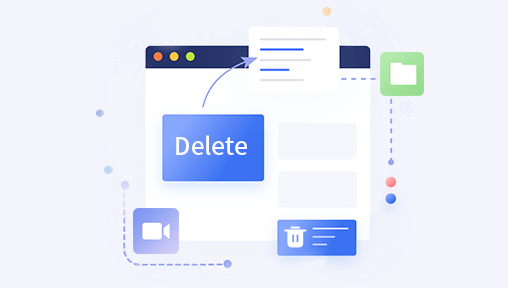
How to Use:
Download and install Recuva from the official website.
Launch the software and choose the type of files you want to recover (e.g., audio files).
Select the location where the files were lost or deleted.
Run the scan and wait for Recuva to list the recoverable files.
Preview the files and select the ones you wish to recover.
Choose a location to save the recovered files.
Limitations:
The free version has limited features compared to the Pro version.
May not recover files from heavily damaged or corrupted storage media.
2. Disk Drill
Overview: Disk Drill, developed by Cleverfiles, is another popular data recovery tool that supports a wide range of file types, including audio files. Its free version offers significant functionality for users who need to recover lost audio files.
Key Features:
File Support: Disk Drill supports numerous audio file formats such as MP3. AAC, and WMA.
Recovery Options: Includes both quick and deep scan modes to enhance the chances of successful recovery.
Preview Feature: Allows users to preview files before recovery.
How to Use:
Download and install Disk Drill from the official website.
Open Disk Drill and select the drive or storage device from which you want to recover files.
Choose the scan mode (quick or deep) and start the scan.
After scanning, browse the list of recoverable files.
Preview and select the audio files you want to recover.
Save the recovered files to a safe location.
Limitations:
The free version limits the amount of data you can recover.
Some advanced features are only available in the paid Pro version.
3. EaseUS Data Recovery Wizard
Overview: EaseUS Data Recovery Wizard is a versatile recovery tool that offers a free version with a generous data recovery limit. It supports a wide range of file formats, including audio files, and provides a straightforward recovery process.
Key Features:
File Formats: Supports recovery of various audio formats including MP3. WAV, and OGG.
Recovery Modes: Offers different scanning modes such as quick scan and deep scan.
User-Friendly Interface: Designed to be easy to navigate, even for those with limited technical knowledge.
How to Use:
Download and install EaseUS Data Recovery Wizard from the official website.
Launch the software and select the drive or location where the audio files were lost.
Click on the “Scan” button to start the scanning process.
Once the scan is complete, browse the results to find the lost audio files.
Preview and select the files you wish to recover.
Click “Recover” and save the files to a different location.
Limitations:
The free version has a recovery limit of up to 2GB of data.
Advanced features and unlimited recovery require a paid upgrade.
4. PhotoRec
Overview: PhotoRec is a powerful open-source data recovery tool that can recover various file types, including audio files. Despite its name, PhotoRec is not limited to recovering photos but is versatile in handling different file formats.
Key Features:
Wide File Support: Can recover many file types, including MP3. WAV, and other audio formats.
Cross-Platform: Available for Windows, macOS, and Linux.
Advanced Options: Offers detailed configuration options for advanced users.
How to Use:
Download and extract PhotoRec from the official website.
Run PhotoRec and select the drive or storage device to scan.
Choose the file types you want to recover (audio files in this case).
Start the scanning process and wait for PhotoRec to find the recoverable files.
Review the list of recovered files and select the ones you wish to save.
Specify the destination folder for the recovered files and complete the recovery process.
Limitations:
The interface may be less intuitive compared to other tools, as it operates in a command-line style.
May require more technical knowledge to navigate and configure advanced options.
5. Wise Data Recovery
Overview: Wise Data Recovery is another free data recovery tool that provides a simple and effective way to recover lost or deleted files, including audio files. It is known for its quick scanning capabilities and ease of use.
Key Features:
Quick Scan: Offers a fast scanning process to recover recently deleted files.
File Type Filter: Allows users to filter by file type, including audio files.
Portable Version: Available as a portable app that does not require installation.
How to Use:
Download and install Wise Data Recovery from the official website.
Open the application and select the drive or storage device to scan.
Choose the file type filter for audio files.
Click “Search” to start the scanning process.
Once the scan is complete, view the list of recoverable audio files.
Select the files you want to recover and specify the destination folder.
Limitations:
The free version may not have as many advanced features as other tools.
Recovery of some files may not be successful if the data has been overwritten.
Choosing the right free audio recovery software depends on your specific needs and the extent of data loss. Each of the tools mentioned Recuva, Disk Drill, EaseUS Data Recovery Wizard, PhotoRec, and Wise Data Recovery offers different features and capabilities.
Recuva is great for beginners due to its simple interface and reliable performance.
Disk Drill provides a comprehensive recovery solution with a user-friendly design.
EaseUS Data Recovery Wizard offers a good balance of functionality and ease of use, though it has a data recovery limit in the free version.
PhotoRec is a powerful open-source option for more advanced users who are comfortable with a less conventional interface.
Wise Data Recovery is ideal for quick and straightforward recovery needs.
About us and this blog
Panda Assistant is built on the latest data recovery algorithms, ensuring that no file is too damaged, too lost, or too corrupted to be recovered.
Request a free quote
We believe that data recovery shouldn’t be a daunting task. That’s why we’ve designed Panda Assistant to be as easy to use as it is powerful. With a few clicks, you can initiate a scan, preview recoverable files, and restore your data all within a matter of minutes.
Subscribe to our newsletter!
More from our blog
See all postsRecent Posts
- Recovery ssd upgrade failed exagrid error 2025-04-03
- Smart hard disk error 301 2025-04-03
- Error code 36 external hard drive 2025-04-03










