SD cards are widely used for storing data in various devices, including cameras, smartphones, and laptops. However, data loss can occur due to accidental deletion, formatting, corruption, or other issues. In such cases, reliable data recovery software is essential to recover lost or deleted files. For Mac users, selecting the right SD card data recovery software can be challenging given the plethora of options available. This guide provides an in-depth overview of the best SD card data recovery software for Mac, helping you make an informed decision.
Key Features to Look for in SD Card Data Recovery Software
When choosing SD card data recovery software for Mac, consider the following features:
Ease of Use: The software should have an intuitive interface that allows even non-technical users to navigate through the recovery process.
File Compatibility: Ensure the software can recover a wide range of file types, including photos, videos, documents, and more.
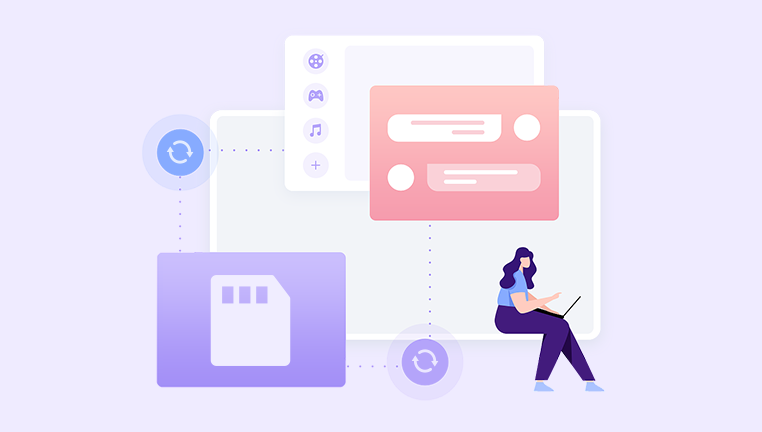
Deep Scanning: Advanced scanning options help recover files that are not immediately visible or are deeply buried in the card’s file system.
Preview Function: A preview feature allows you to view recoverable files before performing the recovery, ensuring you get exactly what you need.
Support for Various SD Card Formats: The software should support different SD card formats, including SD, SDHC, and SDXC.
Recovery Success Rate: High recovery success rates are crucial for ensuring that you can retrieve your lost or deleted data.
Customer Support: Reliable customer support can help resolve any issues you encounter during the recovery process.
Cost: Consider the pricing structure, including any free versions, trial periods, or subscription models.
Top SD Card Data Recovery Software for Mac
Here are some of the best SD card data recovery software options for Mac:
Disk Drill
Overview: Disk Drill is a powerful data recovery tool for Mac that supports various file types and storage devices, including SD cards. It offers both free and pro versions, with the latter providing advanced features.
Key Features:
User-Friendly Interface: Simple and intuitive design.
Deep Scan: Advanced scanning algorithms for comprehensive data recovery.
File Preview: Preview files before recovery.
Additional Tools: Disk Health monitoring and data protection tools.
Pros:
High recovery success rate.
Supports a wide range of file formats.
Easy-to-use interface.
Cons:
Advanced features require the Pro version.
EaseUS Data Recovery Wizard for Mac
Overview: EaseUS Data Recovery Wizard is a well-regarded data recovery tool that provides a straightforward solution for recovering lost files from SD cards and other storage devices.
Key Features:
Simple Recovery Process: Step-by-step recovery wizard.
Deep Scan: Thorough scanning for lost files.
Preview Function: Preview recoverable files before saving.
Wide File Format Support: Compatible with various file types.
Pros:
Easy-to-follow recovery process.
Reliable recovery of various file types.
Effective deep scanning.
Cons:
Free version has limited recovery capacity.
PhotoRec
Overview: PhotoRec is an open-source data recovery tool known for its ability to recover various file types, particularly photos and videos. It works on Mac and is compatible with multiple file systems.
Key Features:
Open-Source: Free to use with no restrictions.
Versatile Recovery: Supports a wide range of file formats.
Deep Scan: Comprehensive scanning algorithms.
Pros:
Completely free to use.
Effective for photo and video recovery.
No installation required.
Cons:
Command-line interface may be challenging for non-technical users.
Limited customer support.
Wondershare Recoverit
Overview: Wondershare Recoverit is a popular data recovery tool that provides an easy-to-use interface and powerful recovery capabilities for SD cards and other storage devices.
Key Features:
Intuitive Interface: User-friendly design for easy navigation.
Multiple Scan Modes: Quick and deep scan options.
Preview Files: View recoverable files before recovery.
File Repair: Can fix corrupted files during recovery.
Pros:
Easy to use with a modern interface.
Supports a wide range of file formats.
Effective file repair capabilities.
Cons:
Full features require a paid version.
Recovery speed may vary based on the scan mode.
Stellar Data Recovery Professional for Mac
Overview: Stellar Data Recovery Professional is a robust data recovery tool designed for Mac users. It offers advanced recovery options and supports various storage devices, including SD cards.
Key Features:
Advanced Recovery: Extensive recovery options for different file types.
Deep Scan: Thorough scanning for lost files.
Preview and Repair: Preview files and repair damaged files before recovery.
User-Friendly Interface: Easy navigation with a clean design.
Pros:
High recovery success rate.
Comprehensive scanning and repair tools.
Supports a wide range of file formats.
Cons:
Higher cost compared to some other options.
Advanced features are available only in the paid version.
Steps to Recover Data from an SD Card on Mac
Choose Your Software: Select a suitable data recovery software based on your needs and preferences.
Install the Software: Download and install the chosen data recovery tool on your Mac.
Connect the SD Card: Insert the SD card into your Mac using an appropriate card reader if necessary.
Run the Software: Launch the data recovery tool and select the SD card as the target device for recovery.
Start Scanning: Choose the scan mode (quick or deep scan) and start the scanning process to identify recoverable files.
Preview Files: Once the scan is complete, preview the recoverable files to ensure they are intact and usable.
Recover Files: Select the files you wish to recover and save them to a different location on your Mac or another storage device.
Save Recovered Files: Ensure that recovered files are saved to a safe location to prevent data loss.
About us and this blog
Panda Assistant is built on the latest data recovery algorithms, ensuring that no file is too damaged, too lost, or too corrupted to be recovered.
Request a free quote
We believe that data recovery shouldn’t be a daunting task. That’s why we’ve designed Panda Assistant to be as easy to use as it is powerful. With a few clicks, you can initiate a scan, preview recoverable files, and restore your data all within a matter of minutes.
Subscribe to our newsletter!
More from our blog
See all postsRecent Posts
- How to recover sd card data after format? 2025-01-17
- How to format an sd card for gopro? 2025-01-17
- How to format an sd card for raspberry pi? 2025-01-17










