If you’re encountering an issue with a file that is unsupported or corrupted, there are a few steps you can take to try to recover the content:
1. Try Opening with a Different Program
Text Editors: Sometimes, simple text editors like Notepad (Windows), TextEdit (Mac), or Notepad++ can open corrupted files better than word processors.
Word Processors: If it’s a document file, try opening it with different word processors like Microsoft Word, LibreOffice, or Google Docs.
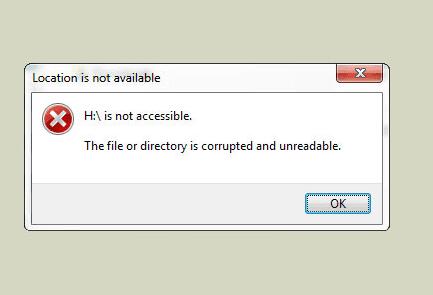
2. Use File Repair Tools
Microsoft Word Repair Tool: If it’s a Word document, Microsoft Word has a built-in repair feature. Open Word, go to File > Open, select the corrupted file, and click on the arrow next to “Open” and choose “Open and Repair.”
Online Tools: There are various online tools available that claim to repair corrupted files. Use them with caution and make sure to use reputable services.
3. Recover Text from the File
Extract Text: If the file is severely corrupted, you might be able to extract the raw text. You can try opening the file with a hex editor or renaming the file extension to .txt and then opening it.
4. Data Recovery Software
If the file corruption is due to a more severe issue, such as drive corruption, using data recovery software might help retrieve a more intact version of the file.
5. Contact a Professional Service
If these methods don’t work, you might consider using a professional data recovery service. Since you’re associated with Panda Assistant, you could also leverage your own software for recovery.
About us and this blog
Panda Assistant is built on the latest data recovery algorithms, ensuring that no file is too damaged, too lost, or too corrupted to be recovered.
Request a free quote
We believe that data recovery shouldn’t be a daunting task. That’s why we’ve designed Panda Assistant to be as easy to use as it is powerful. With a few clicks, you can initiate a scan, preview recoverable files, and restore your data all within a matter of minutes.

 Try lt Free
Try lt Free Recovery success rate of up to
Recovery success rate of up to









