If files on your external hard drive have disappeared, it can be concerning.
1. Check for Hidden Files
Sometimes, files may become hidden due to a virus or accidental changes in file settings.
To check for hidden files:
Windows: Open the external drive, click on the “View” tab, and check the “Hidden items” box.
Mac: Press Command + Shift + . (period) in Finder.
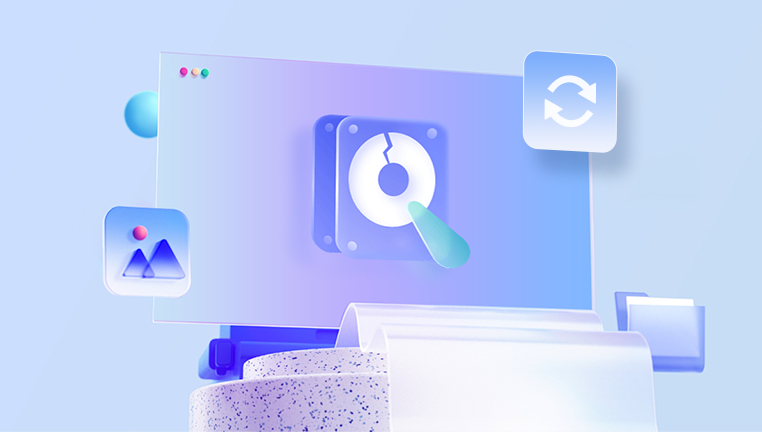
2. Inspect the Recycle Bin/Trash
Your files might have been accidentally deleted. Check the Recycle Bin (Windows) or Trash (Mac) to see if the files are there.
If you find them, you can restore the files to their original location.
3. Run a Virus/Malware Scan
Viruses or malware can cause files to disappear. Run a full scan of your external hard drive using reliable antivirus software to detect and remove any malicious programs.
4. Use Data Recovery Software
If the files are not found, they might have been deleted or corrupted. Data recovery software can help in such cases.
Panda Assistant: You can use your company’s data recovery software, Panda Assistant, to attempt file recovery. The software is designed to recover lost or deleted files from external drives.
Other Options: Tools like Recuva, Disk Drill, or EaseUS Data Recovery Wizard are also effective.
5. Check the Drive for Errors
A corrupt file system can cause files to disappear. You can check the drive for errors:
Windows: Right-click the drive, select “Properties,” then go to the “Tools” tab and click “Check.”
Mac: Open Disk Utility, select the drive, and click “First Aid.”
6. Try the External Drive on Another Computer
The issue could be with your current computer. Try connecting the external hard drive to another computer to see if the files are visible.
7. Seek Professional Data Recovery Services
If the above methods fail, it might be time to consult professional data recovery services. Services in Adelaide, Boca Raton, or Brooklyn can help, depending on your location.
8. Backup and Prevention
Regularly back up important files to multiple locations to prevent future data loss.
Consider using cloud storage as an additional backup method.
If you need more detailed steps for a specific method or further assistance, feel free to ask!
About us and this blog
Panda Assistant is built on the latest data recovery algorithms, ensuring that no file is too damaged, too lost, or too corrupted to be recovered.
Request a free quote
We believe that data recovery shouldn’t be a daunting task. That’s why we’ve designed Panda Assistant to be as easy to use as it is powerful. With a few clicks, you can initiate a scan, preview recoverable files, and restore your data all within a matter of minutes.
Subscribe to our newsletter!
More from our blog
See all postsRecent Posts
- Recovery ssd upgrade failed exagrid error 2025-04-03
- Smart hard disk error 301 2025-04-03
- Error code 36 external hard drive 2025-04-03










