Metadata in video files includes information about the video such as the file creation date, camera settings, video codecs, and even GPS location data. While this data can be useful, it may also reveal personal or sensitive information that you might prefer to keep private. Removing metadata ensures that the video file is stripped of this information.
Methods to Remove Metadata from Video Files
Method 1: Using File Explorer
Open File Explorer:
Navigate to the location where your video file is stored.
Access File Properties:
Right-click on the video file and select Properties from the context menu.
View Details:
In the Properties window, go to the Details tab. Here, you will see various metadata fields associated with the video file.
Remove Metadata:
Click on Remove Properties and Personal Information located at the bottom of the Details tab.
Select the Remove the following properties from this file option.
Check the metadata fields you want to remove or click Select All to remove all metadata.
Click OK to apply the changes.
Note: This method works for basic metadata removal but may not remove all types of metadata, especially if the file contains embedded information not accessible through this interface.
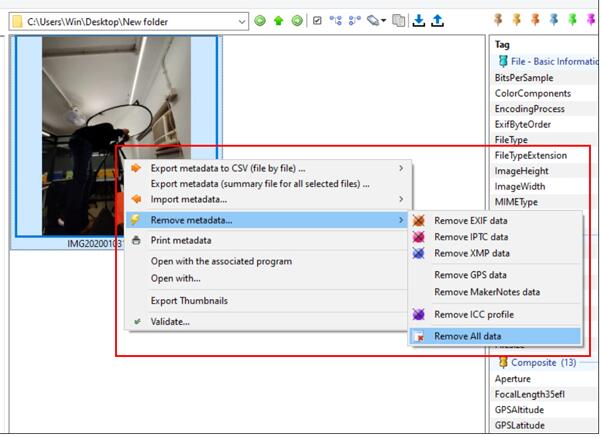
Method 2: Using Video Editing Software
Install Video Editing Software:
Use a video editing software like Adobe Premiere Pro, DaVinci Resolve, or even free options like Shotcut or OpenShot.
Import Video:
Open the software and import your video file.
Export Video:
After importing, export the video file using the software’s export feature.
During export, ensure you choose settings that do not include metadata or additional data.
Save the exported video file to your desired location.
Note: Video editing software often provides more control over what metadata is retained or removed during the export process.
Method 3: Using Command Line Tools
Install FFmpeg:
Download and install FFmpeg from the official website: FFmpeg.
Open Command Prompt:
Press Win + R, type cmd, and press Enter to open the Command Prompt.
Remove Metadata:
Use the following command to strip metadata from your video file:
css
复制代码
ffmpeg -i input.mp4 -map_metadata -1 -c:v copy -c:a copy output.mp4
Replace input.mp4 with the name of your video file and output.mp4 with the desired name for the output file.
Note: FFmpeg is a powerful tool that can handle various media files and metadata removal tasks.
Method 4: Using Dedicated Metadata Removal Tools
Download Metadata Removal Software:
There are specific tools designed to remove metadata from files, such as MetaClean, Exifer, or Gordian Knot. Download and install one of these tools.
Open the Tool:
Launch the metadata removal tool.
Load Your Video File:
Import the video file into the tool as instructed.
Remove Metadata:
Follow the tool’s process to remove metadata. This usually involves selecting the video file and choosing options to remove or clear metadata.
Note: Dedicated tools often offer a more user-friendly interface and advanced options for metadata management.
Tips for Ensuring Effective Metadata Removal
Verify Metadata Removal:
After removing metadata, check the file properties again to ensure that the metadata has been successfully removed.
Backup Original Files:
Always keep a backup of your original files before performing any metadata removal. This ensures that you can recover the file if needed.
Check Multiple Metadata Types:
Metadata can exist in various forms, such as EXIF, XMP, or custom metadata. Ensure that you are removing all types of metadata relevant to your needs.
Update Software:
Ensure that any software or tools you use for metadata removal are up-to-date to benefit from the latest features and security updates.
Removing metadata from video files on Windows 10 can be accomplished using several methods, including File Explorer, video editing software, command line tools like FFmpeg, and dedicated metadata removal tools. Each method has its advantages and may suit different needs based on the level of control required and the type of metadata present. By following the steps outlined above, you can effectively strip metadata from your video files, helping to protect your privacy and ensure that no unintended information is shared.
About us and this blog
Panda Assistant is built on the latest data recovery algorithms, ensuring that no file is too damaged, too lost, or too corrupted to be recovered.
Request a free quote
We believe that data recovery shouldn’t be a daunting task. That’s why we’ve designed Panda Assistant to be as easy to use as it is powerful. With a few clicks, you can initiate a scan, preview recoverable files, and restore your data all within a matter of minutes.
Subscribe to our newsletter!
More from our blog
See all postsRecent Posts
- Recovery ssd upgrade failed exagrid error 2025-04-03
- Smart hard disk error 301 2025-04-03
- Error code 36 external hard drive 2025-04-03










