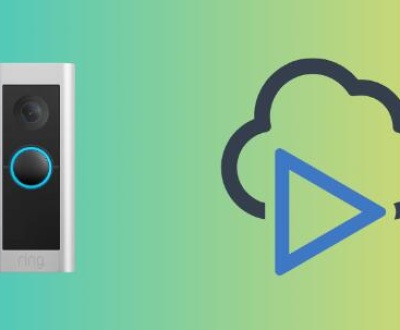A text recovery converter is a software utility designed to retrieve the readable text from damaged, corrupted, or otherwise unreadable documents typically Word files, but they can work with other formats as well. These tools have been around for a while, but as document file formats evolve and digital threats increase, so too have these utilities. The year 2024 introduces new improvements and more free tools than ever, allowing everyday users to recover lost data without spending a dime.
Chapter 1: What Is a Text Recovery Converter?
A text recovery converter is a type of software that attempts to extract salvageable text content from damaged or incompatible documents. This might include:
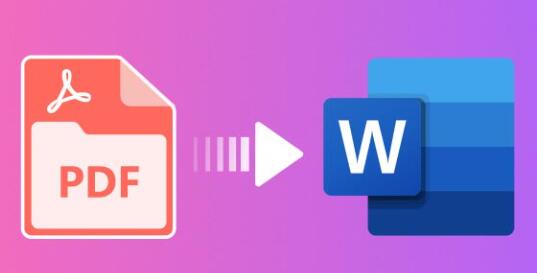
Corrupted Microsoft Word documents
Files saved in an older format
Documents from unknown sources
Files that can’t be opened using standard word processors
These converters bypass formatting, embedded objects, and non-text elements to focus solely on retrieving readable text. Think of them as a lifeline for your words when everything else seems lost.
1.1 Common Causes of Document Corruption
Understanding how files get corrupted helps you know when a text recovery converter is needed:
System crashes while editing
Power failures
Improper shutdowns
Virus or malware infection
Bad sectors on storage media
Software compatibility issues
File transfer errors
A recovery converter is usually the first tool people turn to when Microsoft Word says, “The file is corrupted and cannot be opened.”
Chapter 2: Why You Need a Text Recovery Converter in 2024
The need for text recovery converters has only increased in 2024 due to:
Cloud sync failures – Services like OneDrive or Google Drive occasionally experience sync issues that can corrupt files.
Increased use of third-party apps – Not all text editors maintain compatibility with Word files.
Cybersecurity threats – Malware or ransomware can render files unreadable.
Remote work environments – More users are relying on multiple devices, increasing the chance of data mishandling.
2.1 Evolution of File Formats
Word and text file formats have become more complex, embedding elements such as fonts, images, macros, and hyperlinks. This added complexity can make them more vulnerable to corruption—and harder to recover. Modern text recovery tools in 2024 are built with these intricacies in mind, making them much more effective than their predecessors.
Chapter 3: Built-in Text Recovery Options
Before downloading any new software, it’s worth exploring what’s already on your computer.
3.1 Microsoft Word’s Text Recovery Feature
Microsoft Word includes a built-in “Recover Text from Any File” converter. Here’s how to access it:
Open Microsoft Word.
Click File > Open > Browse.
In the Open dialog box, set “Files of type” to “Recover Text from Any File (.)”.
Locate and open the damaged file.
This tool works surprisingly well for basic text but may strip away formatting, images, and complex elements.
3.2 Word’s AutoRecover Feature
If Word crashed or shut down improperly, it might have saved a temporary backup:
Go to File > Info > Manage Document > Recover Unsaved Documents.
Check the listed files and open the most recent version.
These options are built-in and free, but they don’t always work for deeply corrupted files this is where dedicated converters come in.
Chapter 4: Best Free Text Recovery Converter Software in 2024
Here are some of the top free text recovery tools available this year:
4.1 Panda Assistant (with Text Converter)
Panda Assistant is a powerful, AI-enhanced data recovery suite that includes support for recovering text from various file formats.
Pros: Easy UI, supports .doc/.docx, TXT, and even PDF recovery.
Cons: Limited free version; upgrade required for advanced filtering.
Download: https://www.pddatarecovery.com/
4.2 Recuva by CCleaner
Recuva isn’t strictly a text converter, but it excels at recovering deleted or lost files, including Word documents.
Pros: Simple interface, fast scans, portable version available.
Cons: May not open corrupted files—use in conjunction with Word’s recovery feature.
Download: https://www.ccleaner.com/recuva
4.3 LibreOffice Writer
LibreOffice is a free, open-source alternative to Microsoft Word that can often open corrupted .doc or .docx files that Word can’t.
Pros: Excellent compatibility, cross-platform.
Cons: Slight learning curve for Word users.
Download: https://www.libreoffice.org
4.4 WPS Office
Another free office suite that sometimes succeeds in opening damaged Word files where others fail.
Pros: Familiar UI, cloud sync, mobile apps.
Cons: Ad-supported.
Download: https://www.wps.com
4.5 Online Tools (SmallPDF, Online2PDF, etc.)
Web-based utilities can recover or convert damaged documents:
Pros: No installation needed.
Cons: Not secure for sensitive documents; may have file size limits.
Chapter 5: How to Download and Use a Text Recovery Converter
Let’s go step-by-step with Panda Assistant, one of the most efficient tools of 2024.
5.1 Download Instructions
Go to https://pandaassistant.com.
Click on Download Free Version.
Install the software on your system (Windows/macOS).
Open the program after installation.
5.2 Recovering Your File
Choose “Recover Document” from the main menu.
Select the location where your corrupted file was stored.
Scan the location—Panda will list recoverable items.
Click on your target file and choose “Preview and Recover Text Only.”
Save the recovered file to a safe location.
Chapter 6: Tips for Maximizing Recovery Success
Here’s how to give yourself the best chance at recovering your lost text:
6.1 Act Quickly
The longer you wait, the more likely your file may be overwritten, especially if it was deleted.
6.2 Save to a New Location
Always recover your files to a different drive or partition than where they were lost. This avoids overwriting sectors.
6.3 Combine Tools
Try different tools—if Word’s recovery fails, LibreOffice or Panda Assistant might work.
6.4 Use Backups
Regularly enable File History or OneDrive backup. Prevention is the best recovery strategy.
Chapter 7: Limitations of Free Recovery Converters
Even the best free tools have limits:
Formatting is lost: Expect to lose bold, italics, layout design, and images.
Partial text only: Severe corruption may result in only partial recovery.
No batch support: Free tools often restrict recovery to one file at a time.
No support: Free tools typically don’t offer tech support.
For mission-critical documents, you might need to invest in professional recovery software or services.
Chapter 8: Alternatives to Text Recovery Converters
If converters fail, here are a few more techniques:
8.1 Check Temporary Files
Sometimes Word saves temp versions:
Press Win + R, type %temp%, and look for files named ~WRLxxxx.tmp.
8.2 Use Cloud History
If you use Google Docs or Microsoft 365:
Check version history in your browser. These cloud systems often retain older versions.
8.3 Seek Professional Help
Data recovery specialists can work on the storage device level to retrieve corrupted files.
Chapter 9: Final Thoughts and Recommendations
The year 2024 has brought with it a wealth of options for users in need of free text recovery converters. Whether you’re dealing with a corrupted document or a mysteriously vanished essay, you don’t need to panic—or pull out your credit card.
Free tools like Panda Assistant, Recuva, and LibreOffice offer robust solutions for rescuing your work. Remember, no recovery tool is foolproof, but with the right combination of tools and proactive data management strategies, you can safeguard your work and recover from almost any file-related disaster.
About us and this blog
Panda Assistant is built on the latest data recovery algorithms, ensuring that no file is too damaged, too lost, or too corrupted to be recovered.
Request a free quote
We believe that data recovery shouldn’t be a daunting task. That’s why we’ve designed Panda Assistant to be as easy to use as it is powerful. With a few clicks, you can initiate a scan, preview recoverable files, and restore your data all within a matter of minutes.
Subscribe to our newsletter!
More from our blog
See all postsRecent Posts
- Retrieve deleted videos from sd card 2025-04-25
- How to retrieve damaged sd card? 2025-04-25
- Retrieve photos from sd card 2025-04-25

 Try lt Free
Try lt Free Recovery success rate of up to
Recovery success rate of up to